To build a gaming PC, first, choose compatible hardware components, then assemble them systematically. Ensure the workspace is static-free and gather necessary tools before starting.
Building a gaming PC requires attention to detail, a moderate level of technical skill, and a passion for technology. This task blends the excitement of customization with the satisfaction of creating a powerful machine tailored to individual gaming needs. It’s a hands-on journey through the heart of computing, starting with selecting the right processor, motherboard, RAM, storage, power supply, case, and graphics card.
Whether you’re a seasoned veteran or a newcomer to PC building, the process is a rewarding venture that culminates in a unique and personal gaming experience. The key is to stay informed on the latest hardware trends and compatibility requirements, which ensures peak performance and future-proofing your investment.
Choosing The Right Components
Welcome to the ultimate guide on building your dream gaming PC! Choosing the right components is like picking out the perfect puzzle pieces to create a masterpiece. Each part plays a crucial role in ensuring that your gaming experience is smooth, fast, and visually stunning. Let’s dive into the core of your gaming rig and select the parts that will define your gaming journey.
Selecting The Perfect Cpu
The CPU (Central Processing Unit) is the brain of your gaming PC. Ensure compatibility with your motherboard’s socket type. Consider core count and clock speed as these factors impact gaming performance. Below are steps for choosing a CPU:
- Determine your budget.
- Identify the games you’ll play.
- Match CPU with your motherboard’s socket.
- Opt for higher core count and clock speeds for better performance.
Picking A Suitable Motherboard
The motherboard is the backbone that ties all components together. It’s important to balance future upgrades and current needs. Keep these in mind:
- Match socket type with your CPU.
- Ensure enough ports for peripherals.
- Get the right form factor for your case.
Finding The Right Gpu
A powerful GPU (Graphics Processing Unit) ensures breathtaking visuals. High-resolution gaming requires more from your GPU. Follow these tips:
- Check the compatibility with your motherboard.
- Decide on a resolution you aim to play at.
- Balance performance with your budget.
Memory And Storage Options
Rapid access to data means speedier load times. RAM (Random Access Memory) and storage make this happen. Aim for higher RAM speeds and consider combining SSD (Solid State Drive) with HDD (Hard Disk Drive) for an optimal setup. Steps include:
| Component | Recommendation |
|---|---|
| RAM | Minimum 16GB for gaming |
| SSD | For faster game load times |
| HDD | Additional storage for large files |
Power Supply Considerations
A reliable power supply unit (PSU) is non-negotiable. It fuels all your components. Calculate total wattage for your build and add a 20% buffer to ensure peak performance. Look for:
- Certified energy efficiency.
- Adequate power output for your components.
Case And Cooling Solutions
A sleek case houses all parts and enhances airflow. Proper cooling systems prevent overheating. For the best results, consider:
- Case size that fits all components comfortably.
- Effective cooling strategy – air or liquid cooling.
- Enough space for future upgrades.
Setting A Budget
Before diving into the exciting world of building a gaming PC, setting a clear budget is crucial. A well-planned budget ensures the best performance without breaking the bank. It’s about finding that sweet spot where cost and performance meet.
Balancing Performance And Cost
Finding balance is key in PC building. Start by listing essential components like the CPU, GPU, and motherboard. Decide what you want your PC to do. Do you want to play the latest games on high settings? Maybe you are okay with mid-range specs. Always compare prices versus performance for each part.
Where To Invest The Most
Some parts deserve more of your budget. A powerful GPU and CPU significantly affect gaming performance. Don’t overlook a reliable power supply and fast memory, either. Remember, quality parts can boost your entire system.
Budgeting For Future Upgrades
Think ahead. Future-proofing your PC is smart. Allocate part of your budget for potential upgrades. This might mean getting a motherboard that supports more RAM or ensuring the power supply has extra capacity. Plan for the new tech that will come.
| Component | Priority | Percentage of Budget |
|---|---|---|
| CPU | High | 20-30% |
| GPU | High | 25-35% |
| Memory | Medium | 10-15% |
| Storage | Medium | 5-10% |
| Power Supply | Medium | 5-10% |
| Motherboard | Low | 10-15% |
| Cooling | Low | 5-10% |
Tools And Workspace Preparation
Building a gaming PC is an exciting venture. Before getting started, equip yourself with the right tools. A well-prepared workspace is also crucial for a smooth building process. Below, discover the tools you’ll need and how to set up the ideal area for assembly.
Essential Tools For Assembly
A handful of tools is essential for building a gaming PC. Here’s what to gather:
- Phillips Head Screwdrivers: Different sizes handle various screws.
- Anti-Static Wrist Strap: Protects components from static damage.
- Tweezers: Useful for handling small screws and plugging in cables.
- Wire Cutters/Zip Ties: Keeps cables tidy and out of the way.
- Thermal Paste: Essential for CPU heat dissipation.
- Flashlight: Enhances visibility in tight spots.
Preparing Your Build Area
Select a large, flat surface for your workspace. Ensure it’s clean and clutter-free. A table with plenty of space allows room for components and movement.
Arrange tools and components within arm’s reach. Group similar items together to stay organized. Use containers to avoid losing small parts like screws. Good lighting is important for precision and safety.
Safety Measures And Precautions
Safety should always be top priority. Begin by grounding yourself with an anti-static wrist strap to prevent damaging delicate parts. Make sure the building area is dry and well-ventilated to protect both you and the PC parts.
Keep drinks and snacks away to avoid spills. Keep tools in a safe spot to prevent accidents. Always handle components by the edges to protect them and yourself. Double-check all connections and mountings before powering on the PC. Safety ensures a successful build and longevity of your gaming laptop.

Credit: utopiacomputers.co.uk
Assembling The Gaming Pc
Assembling the Gaming PC is a venture into an electrifying world of tech. Follow these steps to construct a powerful machine capable of taking on the latest games. Precision and patience are key. Let’s embark on this building adventure together!
Installing The Motherboard
Begin by preparing the case. Secure the standoffs. Align the motherboard with the I/O ports facing out. Screw in gently but firmly.
Cpu Insertion Tips
Handle the CPU with care. Align the notches or golden triangle on the CPU with the socket. Gently lower the processor into place. Secure the retention arm.
Applying Thermal Paste And Attaching The Cpu Cooler
Squeeze a pea-sized amount of thermal paste onto the CPU. Spread evenly if required. Place the cooler on top. Fasten it according to the manufacturer’s guide.
Ram And Storage Installation
- Open the RAM slots on the motherboard.
- Align the RAM sticks with the slots.
- Press down firmly until you hear a click.
For storage:
- Mount the SSD or HDD into the drive bays.
- Connect the SATA data and power cables.
Mounting The Gpu
Identify the PCI Express slot on the motherboard. Gently slide in the GPU until it clicks. Secure it with screws. Connect the power cables if necessary.
Power Supply And Wiring Essentials
Place the power supply unit into its bay. Secure it. Route the cables through the case cutouts. Connect the motherboard, CPU, GPU, and storage. Use zip ties for cable management.
System Setup And Configuration
Welcome to the exciting world of PC gaming! After assembling your gaming rig, the next steps involve setting up the system. This starts from entering the BIOS to installing drivers. Think of this phase as fine-tuning your custom-made supercar so that it runs at peak performance. Prepare to power up and tweak your machine into a gaming powerhouse.
Bios Configuration
The Basic Input/Output System (BIOS) is key to a good start. Press the power button and repeatedly tap the key to enter the BIOS – usually Del, F2, or Esc. Here’s what to do next:
- Set Boot Priority: Make sure your preferred boot device is first.
- Enable XMP: Ensure your RAM runs at the correct speed.
- Update BIOS: If a newer version is available, flash it safely.
Installing The Operating System
With BIOS set, you’re ready to install the OS. Windows is popular among gamers. Use a bootable USB drive or an installation disc. Follow the on-screen instructions to get Windows up and running. Choose the right drive for installation, usually a solid-state for its speed.
Drivers And Essential Software
Drivers are like interpreters between your hardware and software. Head to your device manufacturer’s website and download the latest drivers. Essential ones include:
| Component | Driver Type |
|---|---|
| GPU | NVIDIA/AMD drivers |
| Motherboard | Chipset drivers |
| Network | LAN/WiFi drivers |
Don’t forget essential software like game launchers, communication apps, and antivirus programs.
Overclocking Basics
Overclocking can boost performance. But be cautious; it generates extra heat. Here’s a start for CPU overclocking:
- Know Your Hardware: Not all components are built for overclocking.
- Start Slow: Gradually increase the clock speed and monitor stability.
- Stress Test: Use software to test stability after each tweak.
Remember, keeping the system cool is key when pushing bounds.

Credit: www.amazon.com
Maintenance And Upkeep
So you’ve built your ultimate gaming PC. It runs your games at lightning speeds, and graphics look crisp and clear. But, keeping it that way requires regular maintenance and upkeep. There are some simple steps to ensure your system runs smoothly for years to come.
Cleaning And Dusting
Dust is the enemy of performance. Over time, it can clog up fans and overheat your components. Regular cleaning is a must. Start by turning off and unplugging your PC. Use canned air or a small vacuum to gently clean out the dust. Pay special attention to your fan filters, heat sinks, and power supply.
Monitoring System Performance
Keep an eye on your system’s health. Monitor your CPU and GPU temperatures with software like HWMonitor. Look out for temperatures that seem too high. Use tools like Windows Task Manager to check for any programs that are overworking your system. These tools help spot problems before they get worse.
- Check CPU and GPU temperatures
- Look for unusual performance dip
- Identify resource-heavy programs
Troubleshooting Common Issues
Encounter a problem? Don’t panic. Common issues often have simple solutions. Blue screens can mean driver issues. Update your drivers regularly. If your PC is slow to boot, check your startup programs. Sudden shutdowns? Your power supply might be to blame. Regular troubleshooting can save a trip to the repair shop.
| Issue | Common Cause | Quick Fix |
|---|---|---|
| Blue Screen | Driver Issues | Update Drivers |
| Slow Boot | Startup Programs | Manage Startup |
| Shutdowns | Power Supply | Check Connections |
Planning For Hardware Upgrades
Over time, your PC might need a boost. Plan your upgrades to keep up with the latest games. Always consider compatibility with your current system. Check reviews and forums before buying new hardware. This will save money and ensure smooth integration. Your gaming experience will remain top-notch with the right hardware choices.
- Assess current system performance
- Research new components
- Check compatibility
- Read reviews and community feedback
Enhancing Your Gaming Experience
Ready for an incredible gaming ride? A well-built gaming PC can take you to new heights. Key components matter, but it’s the finer details that amplify your gaming encounters. Let’s dive into enhancing your gaming experience, step by step. Perfect peripherals, fine-tuned settings, and a stream-ready setup can elevate your play.
Choosing The Right Peripherals
The right peripherals are crucial. They’re your gaming tools, your hands-on experience.
- Keyboard: Look for mechanical ones, they’re responsive and durable.
- Mouse: Go for high DPI for precision, and with extra buttons for more control.
- Monitor: High refresh rates and low response times make games look smooth.
- Headset: Get one with clear sound and a good mic, so you never miss a beat.
Optimizing In-game Settings
Next, customize your in-game settings. It’s all about balance:
| Setting | Goal |
|---|---|
| Graphics | High for beauty, medium for speed |
| Resolution | Match your monitor for a crisp view |
| Sensitivity | Adjust for precision and comfort |
Streaming And Content Creation Setup
Want to share your skills? Set up for streaming and content creation:
- Powerful CPU: More cores for multitasking.
- Graphics Card: A robust GPU for high-quality visuals.
- RAM: 16GB or more for smoother performance.
- Software: Choose reliable broadcasting software.
Networking For Multiplayer Gaming
Online gaming thrives on a strong network. Ensure a lag-free experience:
- Wired connection: Choose Ethernet over Wi-Fi for stability.
- Router: Get a gaming router for optimized traffic.
- Bandwidth: High-speed internet prevents bottlenecks.
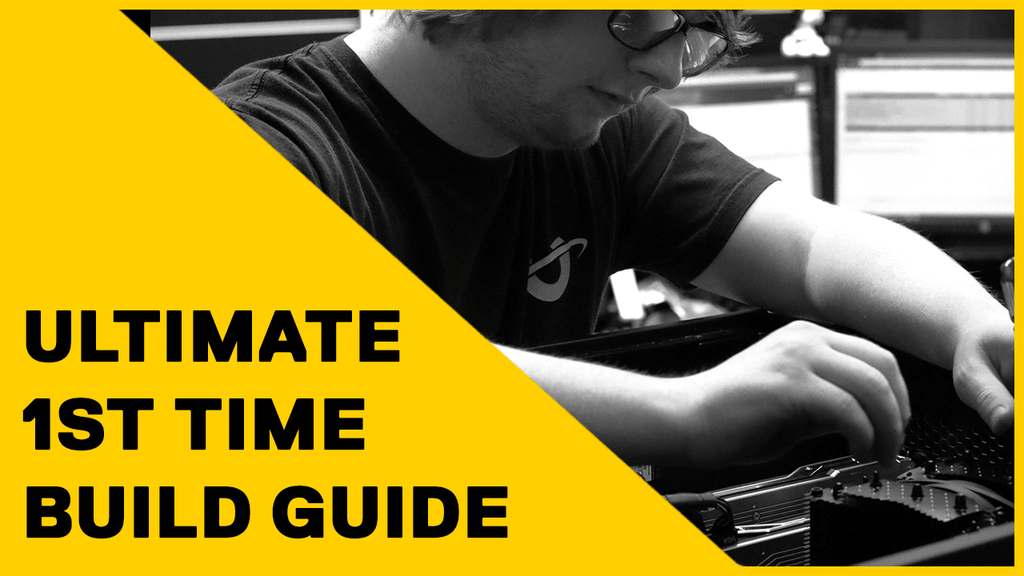
Credit: utopiacomputers.co.uk
Frequently Asked Questions Of How To Build Gaming Pc Step By Step
What Components Do I Need For A Gaming Pc?
To build a gaming PC, you’ll require a CPU, GPU, RAM, a motherboard, power supply, storage device, case, and optional cooling systems. Ensure compatibility among all parts for optimal performance.
How Much Does Building A Gaming Pc Cost?
The cost varies widely, ranging from $500 to $2000 or more, depending on the performance level you aim for. Entry-level builds are cheaper, while high-end rigs with top-tier components will be pricier.
Can I Build A Gaming Pc Myself?
Absolutely, with some research and careful following of instructions, even beginners can assemble a gaming PC. It’s an educational experience that can also save you money compared to pre-built options.
What Tools Are Required To Assemble A Gaming Pc?
You’ll mainly need a Philips-head screwdriver to assemble the components. Antistatic equipment is recommended to prevent damage to sensitive electronics.
Conclusion
Building your own gaming PC can be immensely rewarding. It allows for customization and personal touches. Embrace the process, select components that fit your gaming needs, and enjoy the journey. With dedication, your tailor-made rig will elevate your gaming experience to new heights.
Start your build today and game on your terms.




Leave a Reply