To change the input on a Sceptre monitor without a remote, locate the input button on the monitor itself and use it to toggle between inputs. This is the simplest method to switch inputs without a remote.
However, some models may have a joystick or button bar on the monitor that can be used to change inputs as well. Changing the input on a Sceptre monitor can be necessary when you want to switch between different devices connected to the monitor.
Typically, this can be done easily with a remote control, but what if you don’t have one? We will explore how to change the input on a Sceptre monitor without a remote control. We will provide you with a simple and straightforward guide on how to navigate the monitor’s settings to switch inputs. Whether your Sceptre monitor has an input button, joystick, or button bar, we have you covered. So, let’s dive in and learn how to change the input on a Sceptre monitor without a remote.
1. Locate The Input Button
To change the input on a Sceptre monitor without a remote, locate the input button on the monitor. It is typically found on either the leftmost or rightmost button. Simply press the input button to toggle between inputs.
Determine Which Button Is The Input Button
When it comes to changing the input on your Sceptre monitor without a remote, the first step is to locate the input button. This button allows you to switch between different input sources such as HDMI, VGA, or DVI. Typically, the input button is positioned on either the leftmost or rightmost side of the monitor. It may vary depending on the model of your Sceptre monitor, but locating it shouldn’t be too difficult.
Locating The Input Button
To determine which button on your Sceptre monitor is the input button, follow these steps:
- Inspect the sides of your monitor. Look for buttons or labels indicating input options.
- Once you’ve identified the input button, it’s usually a good idea to make a note of it for future reference.
- If you’re having trouble finding the input button, refer to your monitor’s user manual for detailed instructions and diagrams.
Using The Input Button
Now that you’ve located the input button on your Sceptre monitor, you can easily switch between input sources without a remote. Here’s how:
- Press the input button on your monitor.
- A menu will appear on the screen, showing the available input options.
- Use the navigation buttons on your monitor to select the desired input source.
- Press the input button again to confirm your selection.
- Your Sceptre monitor will now display the chosen input source.
By using the input button on your Sceptre monitor, you can conveniently switch between different input sources even without a remote control. It’s a simple and straightforward method that allows you to enjoy your monitor’s full capabilities without any hassle.
2. Switch Inputs Using The Input Button
If you find yourself without a remote for your Sceptre monitor and need to change the input, don’t worry! Sceptre monitors provide an easy way to switch inputs using the input button on the monitor itself. Follow these simple steps to switch inputs without a remote:
Press The Input Button To Access The Input Source Menu
The first step to changing the input on your Sceptre monitor without a remote is to locate the input button on the monitor. This button is typically located on the front or side of the monitor and may be labeled as “Input” or have an icon that represents different input sources. Once you’ve located the input button, press it to access the input source menu.
Select Your Preferred Input From The Menu
After pressing the input button, your Sceptre monitor will display the input source menu on the screen. This menu will show the available input options, such as HDMI, VGA, or DVI. Use the navigation buttons on the monitor, which are typically located next to the input button, to scroll through the menu options and highlight your preferred input. Once you’ve selected your preferred input, press the input button again to confirm your selection.
By following these easy steps, you can switch inputs on your Sceptre monitor without a remote. Remember to press the input button to access the input source menu and then select your preferred input from the menu. Enjoy seamless switching between different input sources on your Sceptre monitor!
3. Use A Joystick (if Available)
To change the input on a Sceptre monitor without a remote, look for an input button on the TV. It is usually the leftmost or rightmost button. Alternatively, some models have a joystick that allows you to toggle between inputs.
Some models feature a joystick for toggling between inputs. This convenient feature allows you to switch inputs on your Sceptre monitor without the need for a remote control. If your Sceptre monitor is equipped with a joystick, you can easily navigate through the different input options with a simple toggle. Let’s take a closer look at how you can use the joystick to change input on your Sceptre monitor.Toggle The Joystick To Switch Inputs
- Locate the joystick on your monitor. It is typically located on the bottom or side of the monitor.
- With your monitor turned on, press the joystick to activate the menu.
- Use the joystick to navigate through the menu options until you find the “Input” or “Source” option.
- Select the “Input” or “Source” option by pressing the joystick.
- Once you have selected the “Input” or “Source” option, use the joystick to scroll through the available input options.
- When you reach the desired input, press the joystick to confirm your selection.
4. Alternative Methods
If you find yourself without a remote to change the input on your Sceptre monitor, don’t worry! There are alternative methods you can use to switch inputs seamlessly.
Use An Infrared Remote To Change Inputs
If you happen to have an infrared remote lying around, this can be a convenient solution. Follow these steps:
- Ensure that the infrared remote is compatible with your Sceptre monitor.
- Point the remote towards the monitor and press the “Input” button.
- A menu should appear on the screen, allowing you to select the desired input.
- Use the arrow keys on the remote to navigate through the options.
- Once you’ve selected the desired input, press the “Enter” button to confirm your selection.
Connect A Device With Hdmi-cec Capability To Automatically Switch Inputs
If you have a device with HDMI-CEC (Consumer Electronics Control) capability, such as a gaming console or streaming device, you can take advantage of this feature to automatically switch inputs. Here’s how:
- Ensure that both your Sceptre monitor and the HDMI-CEC enabled device are turned on.
- Connect the device to one of the HDMI ports on the monitor using an HDMI cable.
- On the HDMI-CEC enabled device, go to the settings menu and enable HDMI-CEC.
- Once HDMI-CEC is enabled, the monitor should automatically switch to the input associated with the connected device.
By following these alternative methods, you can easily change the input on your Sceptre monitor even without a remote. Whether you have an infrared remote or a device with HDMI-CEC capability, these solutions ensure a seamless and hassle-free experience.

Credit: www.amazon.com
Frequently Asked Questions On How To Change Input On Sceptre Monitor Without Remote
How Do I Change My Hdmi Without A Remote?
To change the HDMI input on your TV without a remote, locate the input button on your TV. It’s usually the leftmost or rightmost button. If your TV has a joystick, you can use it to toggle between inputs. Simply press the input button or use the joystick to switch inputs.
How Do I Change The Input On My Sceptre Tv?
To change the input on your Sceptre TV without a remote, locate the input button, which is usually on either the left or right side of the TV. Press the input button to switch between different inputs. Some models may have a joystick that allows you to toggle between inputs.
Does Sceptre Have Hdmi Port?
Yes, Sceptre TVs have HDMI ports.
How Do I Change The Input On The Side Of My Tv?
To change the input on the side of your TV without a remote, locate the input button, usually on the left or right side. Use this button to switch between inputs, or some models have a joystick for toggling between inputs.
Conclusion
To change the input on your Sceptre monitor without a remote, simply follow these easy steps. First, locate the input button, which is usually the leftmost or rightmost button on the monitor. Press it to toggle between inputs. If your monitor has a joystick, you can use it to navigate and select the desired input.
Remember to check the user manual for specific instructions. With these simple techniques, you can easily change inputs on your Sceptre monitor without needing a remote. Enjoy your viewing experience!

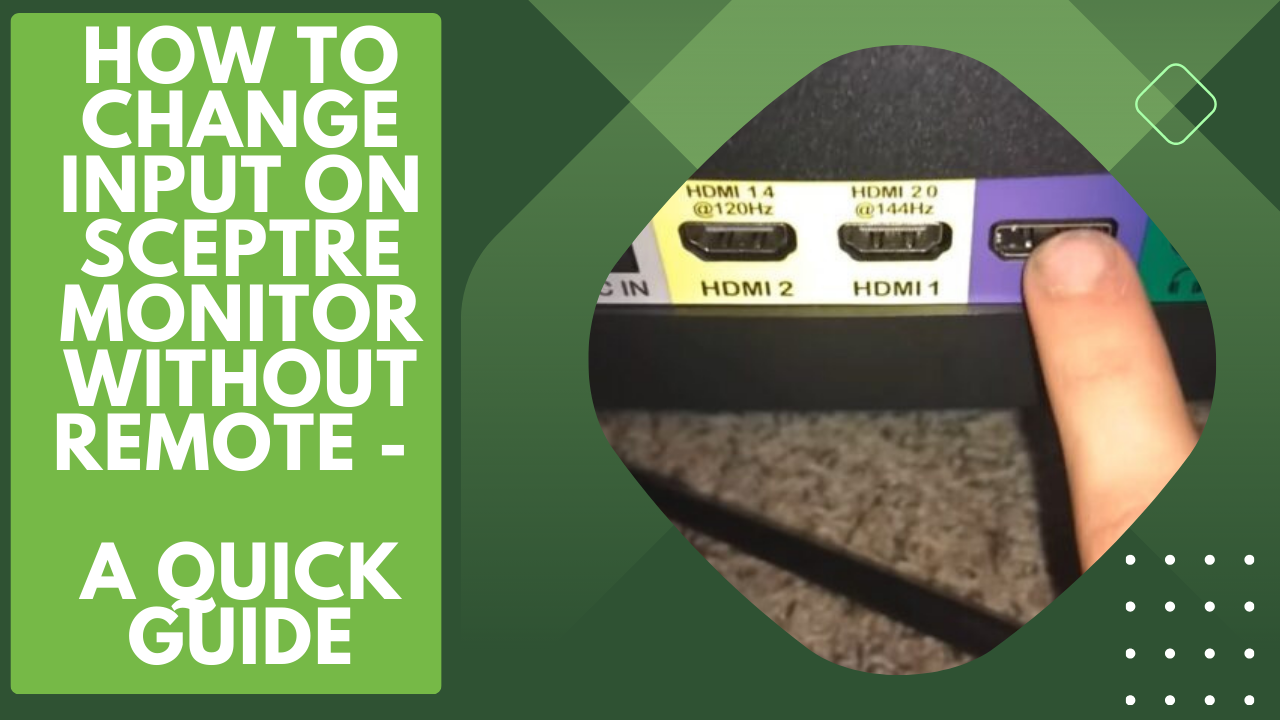



Leave a Reply