To check the wattage of your power supply without opening the case, unfortunately, it is not possible. You will need to physically examine the power supply unit or refer to the computer’s manual or online documentation for the specifications.
Why Is It Important To Check Your Psu?
Checking your power supply unit (PSU) is an essential step in maintaining the health and performance of your computer. Understanding the capabilities of your PSU ensures that your system has enough power to support all of its components, prevents system failures and crashes, and allows for compatibility with upgrades and expansions.
Ensuring Your System Has Enough Power
One of the primary reasons to check your PSU is to ensure that your system has enough power to function optimally. Your power supply is responsible for providing electricity to all the components of your computer, including the processor, graphics card, and hard drives. If your PSU doesn’t have enough wattage to meet the demands of your components, you may experience performance issues such as random shutdowns, system freezes, or even damage to your hardware.
To determine the amount of power your PSU provides, you usually need to open your computer and physically examine the power supply unit or refer to the specifications in the computer’s manual or online documentation. However, there are other ways to estimate your power supply’s wattage without opening the case:
- Check the power supply documentation: Some PSUs come with specifications or labels indicating their wattage. Look for any information on the PSU itself or in the product documentation.
- Use online PSU calculators: Several websites offer PSU calculators that can estimate the wattage requirements based on the components you have or plan to have in your system. Simply input your CPU, graphics card, drives, and other peripherals, and the calculator will give you an estimated wattage range.
- Consult manufacturer or retailer websites: If you purchased a prebuilt computer or a standalone PSU, check the manufacturer or retailer’s website for information on your PSU’s wattage.
Compatibility With Upgrades
Another crucial aspect of checking your PSU is ensuring compatibility with future upgrades or expansions. As technology advances, you might want to upgrade your graphics card, add more storage, or install additional components to enhance your system’s capabilities. However, these upgrades often require more power.
By knowing the wattage of your existing power supply, you can determine whether it can handle the additional power demands of new components. If your PSU falls short, you may need to upgrade to a higher wattage power supply to avoid potential compatibility issues and ensure stable and reliable performance.
Preventing System Failures And Crashes
Perhaps the most compelling reason to check your PSU is to prevent system failures and crashes. Insufficient power supply can lead to various issues, including unexpected shutdowns and data loss. When your components don’t receive adequate power, they can malfunction, overheat, or become unstable, resulting in system crashes and damage to both hardware and software.
By confirming that your PSU meets the power requirements of your system, you significantly reduce the risk of these problems. A well-powered system not only runs smoothly but also extends the lifespan of your components and provides a more reliable computing experience.
In conclusion, checking your PSU is crucial for ensuring your system has enough power, compatibility with upgrades, and preventing system failures and crashes. Take the time to assess your power supply’s wattage and make any necessary adjustments to maintain the optimal performance and longevity of your computer.
Method 1: Checking Psu Specifications In The Computer’s Manual
To check the wattage of your power supply without opening the case, you can refer to the computer’s manual or online documentation for specifications. Unfortunately, it is not possible to determine the wattage without physically examining the power supply unit.
When it comes to checking the specifications of your power supply unit (PSU) without opening your computer’s case, one of the simplest methods is to refer to the computer’s manual. This handy resource provides valuable information about your computer’s components, including the PSU. Here’s how you can find and locate the PSU specifications in the computer’s manual:
Finding The Manual Online
The first step is to find the manual for your specific computer model. If you don’t have a physical copy of the manual, don’t worry. Many manufacturers provide digital copies of their manuals on their websites. Follow these steps to find the manual online:
- Open a web browser and go to the manufacturer’s website.
- Look for a “Support” or “Downloads” section on the website.
- Enter your computer’s model number or serial number in the search bar.
- Find the correct manual for your computer and download it.
Locating The Psu Specifications
Once you have downloaded the manual, open it and navigate to the section that discusses the hardware specifications. Look for a subsection specifically related to the power supply unit. Here, you will find important details about your PSU, such as its wattage, voltage requirements, and any additional features it may have. Take note of this information as it will help you in understanding the capabilities and limitations of your PSU.
Understanding Power Wattage And Other Important Details
Before we conclude, let’s take a moment to discuss power wattage and why it is an important detail to consider when checking your PSU. Power wattage refers to the amount of electrical power a PSU can deliver to the components of your computer. It is crucial to ensure that your PSU has sufficient wattage to support your computer’s hardware. If your power supply unit doesn’t provide enough wattage, it can lead to system instability, crashes, or even permanent damage.
By referring to the PSU specifications in the computer’s manual, you can ensure that you have all the necessary information about your PSU’s wattage, voltage, and other important details. This knowledge will help you make informed decisions when it comes to upgrading or replacing components in your computer.
Method 2: Contacting The Manufacturer For Information
If you don’t want to go through the hassle of opening your computer case to check your power supply unit (PSU) but still want to gather information about it, you can try contacting the manufacturer. Here is a step-by-step guide on how to do it.
Gathering Necessary Details Before Contacting
Before reaching out to the manufacturer, gather some essential details about your computer to provide them with relevant information. This will help them understand your query better and provide you with accurate information. Make sure to note down the following:
- The make and model of your computer
- The serial number of your computer (if available)
- Any additional information about the PSU that you may have, such as the brand or wattage
Finding Manufacturer Contact Information
Once you have the necessary details, it’s time to find the contact information of the manufacturer. Follow these steps to locate their contact information:
- Search for the official website of the computer manufacturer. You can use search engines like Google to find it.
- Once you’ve found the website, navigate to the ‘Support’ or ‘Contact’ section. This is usually located in the header or footer of the website.
- Look for the customer support contact details, such as a phone number or email address. Write down this information for later use.
Providing Relevant Details And Requesting Psu Information
Now that you have the manufacturer’s contact information, it’s time to reach out to them. Here’s how to request PSU information:
- Contact the manufacturer through the provided phone number or email address.
- When communicating with their customer support, mention that you are looking for information about your computer’s PSU.
- Provide the gathered details about your computer, including the make and model, serial number (if available), and any additional information about the PSU.
- Ask them to provide you with the specifications of the PSU, such as its wattage, brand, and any other relevant information you need.
By following these steps and providing the necessary information, you can get accurate information about your computer’s PSU without the need to open the case. Remember to be patient and polite while dealing with the manufacturer’s customer support to ensure a smooth and successful interaction.
Method 3: Using Software To Check Psu Wattage
One method to check the wattage of your PSU without opening the case is by using software. However, it is important to note that this may not provide accurate results as it relies on the information stored in the computer’s manual or online documentation.
## Method 3: Using software to check PSU wattage ### Downloading and installing PSU monitoring software To check the wattage of your power supply without opening the case, you can utilize PSU monitoring software. This method allows you to obtain detailed information about your PSU directly from your computer’s operating system. Follow these steps to download and install the software: 1. Research and select a reputable PSU monitoring software that is compatible with your operating system. Some popular options include HWiNFO, Speccy, and AIDA64. 2. Visit the official website of the chosen software and navigate to the download section. 3. Locate and select the appropriate version of the software for your operating system, such as Windows or macOS. 4. Click on the download link and save the software installer to your computer. 5. Once the download is complete, locate the installer file and double-click to initiate the installation process. 6. Follow the on-screen instructions provided by the software installer to complete the installation. ### Running the software and locating PSU details After successfully installing the PSU monitoring software, you can now run it to check the wattage of your power supply. Here’s how to locate the PSU details using the software: 1. Locate the desktop shortcut or start menu entry for the installed PSU monitoring software. 2. Double-click the shortcut or select the software from the start menu to launch it. 3. Once the software is open, navigate to the section or tab that displays system information or hardware details. 4. Look for the category or section related to the power supply or PSU. 5. Within this category, you should find the wattage information of your power supply. It is usually labeled as “Power” or “Wattage.” 6. Take note of the wattage displayed, as this is the value that represents your power supply’s capacity. ### Understanding the limitations and accuracy of software readings While using PSU monitoring software is a convenient method to check your power supply’s wattage, it is important to understand that the readings obtained through this method may not always be 100% accurate. Here are a few limitations to keep in mind: 1. Software readings rely on the accuracy of the sensors within your computer’s hardware. In some cases, these sensors may not provide precise information, leading to slightly inaccurate readings. 2. Some PSU monitoring software may not be compatible with certain hardware configurations or older systems. Therefore, it is crucial to choose software that is compatible with your specific setup. 3. PSU monitoring software may not always be able to provide real-time data about your power supply. The readings displayed may be a snapshot taken during the software’s initialization and may not accurately reflect the PSU’s current power consumption. 4. It is recommended to cross-check the software readings with other methods, such as physically examining the power supply or checking the specifications in the computer’s manual. By keeping these limitations in mind and using PSU monitoring software as a supplementary method, you can gain valuable insights into your power supply’s wattage without the need to open the case.Method 4: Using A Psu Wattage Calculator
To check the wattage of your power supply without opening your computer’s case, you can use a PSU wattage calculator. This online tool allows you to input your computer’s specifications and it will generate an estimate of your PSU wattage.
It’s a convenient way to determine your PSU’s wattage without physical examination.
Finding A Reliable Psu Wattage Calculator
To determine the wattage of your power supply unit (PSU) without opening your computer case, you can use a reliable PSU wattage calculator. These calculators take into account the hardware components and their power requirements to provide an estimate of the recommended wattage for your system. It’s important to use a trustworthy calculator to ensure accurate results.Entering Relevant System Information
Once you have found a reliable PSU wattage calculator, you will need to enter relevant information about your system. This typically includes details about your CPU, GPU, RAM, storage devices, and any additional components such as cooling systems or RGB lighting. These calculators may also ask for the intended usage of your system, such as gaming or video editing, as this can affect the power requirements.Determining The Recommended Psu Wattage For Your System
After entering all the necessary information, the PSU wattage calculator will provide you with the recommended wattage for your system. This number represents the minimum wattage you should consider when selecting a power supply for your computer. It ensures that your components receive adequate power without overloading the PSU. It’s important to note that while the calculated wattage provides a good starting point, it’s always a good idea to choose a power supply with a slightly higher wattage to account for future upgrades or additional peripherals. This ensures that your system remains stable and efficient even as you make changes to your setup. By using a reliable PSU wattage calculator, you can easily determine the wattage requirements for your computer system without needing to open your case. This allows you to make informed decisions when upgrading or selecting a power supply, ensuring optimal performance and longevity for your components.
Credit: www.amazon.com
Frequently Asked Questions For How To Check What Psu I Have Without Opening Case
How Can I Check My Psu Wattage Without Opening The Case?
Unfortunately, it is not possible to check your PSU wattage without opening the case. You will need to physically examine the power supply unit or refer to the computer’s manual or online documentation for specifications.
How Can I Tell What My Psu Is?
To check what your PSU is without opening the case, you can refer to the computer’s manual or contact the manufacturer. Unfortunately, it is not possible to check the PSU wattage without physically examining the power supply unit. Upgrading other computer parts, such as the graphics card, may require knowing the wattage of your PSU.
Can You Test A Psu Without A Motherboard?
Unfortunately, it is not possible to test a PSU without a motherboard. However, you can bypass this by using the paper clip test, which involves using a small length of wire to check if the PSU is receiving power.
How Do I Check My Power Supply In Bios?
To check your power supply in BIOS, you need to physically examine the power supply unit or check the specifications in your computer’s manual or online documentation. Unfortunately, it is not possible to check the wattage without opening your computer.
Conclusion
Checking the wattage of your power supply without opening the case is not possible. You will need to physically examine the power supply unit or refer to the specifications in your computer’s manual or online documentation. Remember, knowing your power supply wattage can help you make informed decisions when upgrading other components in your computer.
So, take the time to gather the necessary information and ensure compatibility for future upgrades.

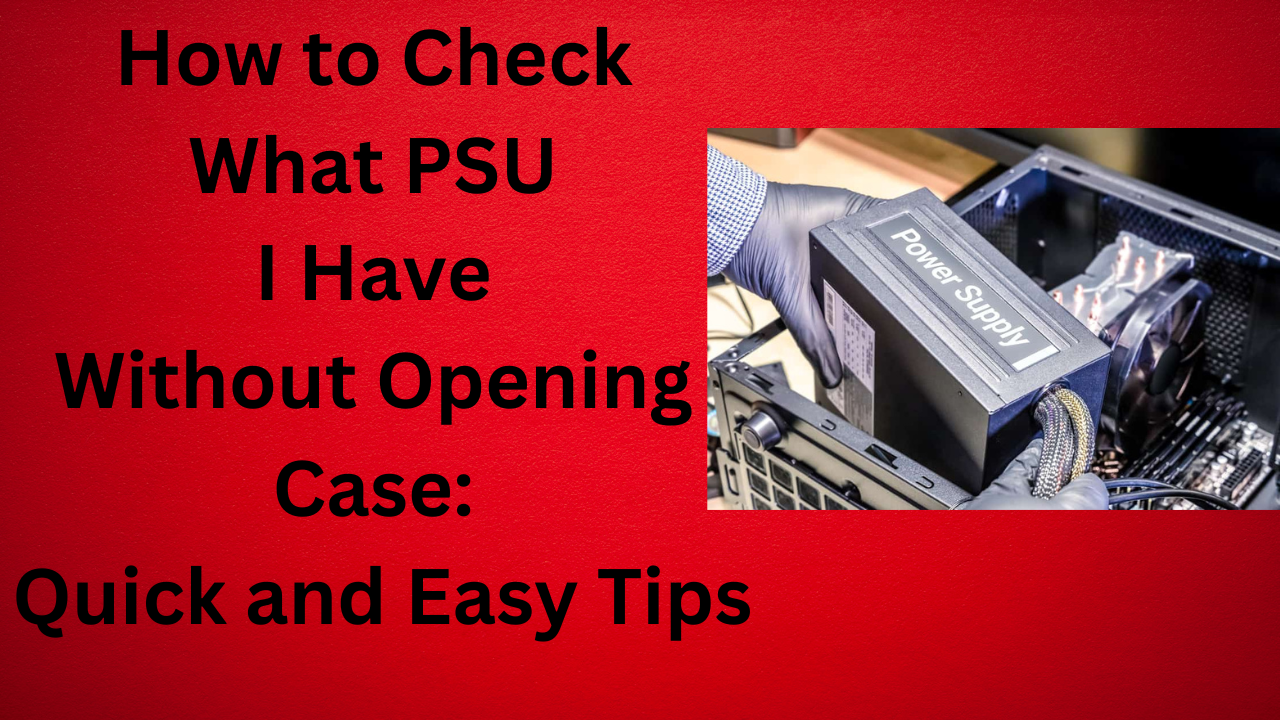



Leave a Reply