Enabling XMP profiles is generally safe and can improve performance by optimizing RAM timing and voltage settings. XMP profiles are manufacturer-approved overclocks for memory, and while they may have a minimal impact on RAM temperatures, they are unlikely to cause any damage to your system.
If your RAM supports XMP profiles and they are available in your BIOS settings, it is safe to enable them for better performance. However, it is important to note that the impact on performance may vary depending on your specific system configuration, and it is possible that you may not notice a significant difference in some cases.
The Benefits Of Enabling Xmp Profile
XMP Profile is safe to enable as it optimizes the timing and voltage settings of high-performance RAM. It is well within the safe zone and can provide a noticeable boost in performance without causing any damage to your system.
Enabling XMP (eXtreme Memory Profile) on your system can bring several advantages to your RAM performance, system stability, and overall convenience. XMP is a feature found in your computer’s BIOS settings that allows your RAM to run at its maximum potential. This feature optimizes the timing and voltage of your RAM, ensuring that it operates at its manufacturer-specified speed.Improved Ram Performance
Enabling XMP significantly improves your RAM performance, allowing it to operate at its advertised speed. Standard RAM configurations often run at lower speeds by default, which means you might be missing out on the full potential of your RAM. With XMP enabled, you can experience faster data transfer rates, reduced loading times, smoother multitasking, and improved overall system responsiveness.Enhanced System Stability
One of the key benefits of enabling XMP is the enhanced system stability it brings. XMP profiles are created and tested by RAM manufacturers to work seamlessly with their specific RAM modules. By enabling XMP, you are essentially using pre-tested settings optimized for your RAM’s performance. This ensures a stable system operation by eliminating potential issues related to RAM compatibility and configuration.Time-saving And Convenience
Enabling XMP not only boosts RAM performance and system stability but also saves you time and adds convenience to your computing experience. Without XMP, you would have to manually overclock your RAM settings, which can be a time-consuming and complex process. XMP simplifies this by providing a hassle-free way to achieve optimal performance without the need for advanced technical knowledge or manual configuration. In conclusion, enabling XMP profile brings numerous benefits such as improved RAM performance, enhanced system stability, and time-saving convenience. By maximizing the potential of your RAM, you can unlock a higher level of performance, responsiveness, and overall efficiency for your system. If you have compatible RAM modules and want to experience the best that your RAM has to offer, enabling XMP is a safe and recommended option.
Credit: www.reddit.com
Factors To Consider Before Enabling Xmp Profile
Before enabling XMP (eXtreme Memory Profile) on your system, it is important to understand the potential factors that could impact your system’s performance and stability. While XMP can enhance the performance of your RAM and ensure optimal speed, there are a few considerations you should keep in mind:
Compatibility With Your System Configuration
One of the primary factors to consider before enabling XMP profile is the compatibility with your system configuration. Not all systems and motherboards support XMP profiles, so it is crucial to check your motherboard’s specifications and ensure that it supports XMP. Additionally, make sure that your RAM modules are XMP-compatible. This compatibility will help you avoid any potential issues that may arise from unsupported configurations.
Potential Impact On Ram Temperature
Enabling XMP profile can have a minimal impact on your RAM temperature. As the XMP profile boosts your RAM speed, it may result in higher power consumption and generate additional heat. However, this increase in temperature is usually insignificant and well within the safe operating range for RAM modules. If you have adequate cooling in your system, you should not encounter any major overheating issues.
Potential Risks Of Overclocking
Another important consideration is the potential risks associated with overclocking. XMP essentially overclocks your RAM modules to achieve higher performance. While this can provide a noticeable boost in system speed and responsiveness, it is essential to understand the potential risks involved. Overclocking your RAM may put additional stress on the modules, which can lead to instability or even hardware failure if not done correctly or if the components are not designed for it.
Before enabling XMP, you should ensure that your system’s cooling solution is efficient and capable of dissipating any additional heat generated by overclocking. It is also recommended to monitor your system’s stability and temperature after enabling XMP to ensure that it continues to operate within safe limits.
Considering these factors and understanding the compatibility of your system configuration, RAM temperatures, and overclocking risks will help you make an informed decision before enabling XMP profile. By taking these considerations into account, you can optimize your system’s performance while ensuring its safety and longevity.
Recommended Best Practices For Enabling Xmp Profile
When it comes to optimizing your RAM performance, enabling XMP (eXtreme Memory Profile) can greatly enhance your system’s capabilities. However, it’s important to follow the recommended best practices to ensure a safe and stable experience. In this article, we will discuss the steps you should take before enabling XMP and the precautions you should keep in mind.
Updating Bios And Motherboard Firmware
The first step in enabling XMP is to update your BIOS and motherboard firmware. This ensures that you have the latest software versions that support XMP functionality and provide the necessary stability and compatibility improvements. Check your motherboard manufacturer’s website for the latest updates and follow their instructions on how to perform the update.
Checking Ram Compatibility And Specifications
Before enabling XMP, it’s essential to check whether your RAM modules are compatible with XMP profiles. XMP profiles are specific to each RAM manufacturer and model, and not all RAM modules support XMP. Consult your RAM manufacturer’s website or product documentation to verify if your modules have XMP support.
Additionally, make sure to check the specifications of your RAM modules, such as the speed (MHz), timings (e.g., CL16-18-18-38), and voltage requirements. Enabling XMP will adjust these parameters to the XMP profile settings, so it’s crucial to ensure that your system can handle these changes without any issues or instability.
Testing Stability And Performance
After enabling XMP, it’s vital to test the stability and performance of your system. XMP can increase the speed and efficiency of your RAM, but it can also introduce potential instability if the settings are too aggressive for your system.
To test stability, run memory-intensive tasks, such as gaming or running benchmarking tools, for an extended period. Check for any crashes, blue screens, or other signs of instability. If you experience any issues, you may need to tweak the XMP settings or revert to the default settings until you find a stable configuration.
Similarly, test the performance of your system by comparing benchmarks and real-world application performance before and after enabling XMP. This will help you determine whether the performance gains are significant and worth any potential trade-offs in stability.
Overall, following these recommended best practices will ensure a safe and optimized experience when enabling XMP profiles. Keep in mind that every system is unique, and results may vary. If you encounter any issues or are unsure about a specific setting, it’s always a good idea to consult your motherboard or RAM manufacturer for further guidance.
Common Concerns And Misconceptions About Xmp Profile
Enabling XMP (eXtreme Memory Profile) on your system can provide a significant boost in performance for your RAM. However, many users have common concerns and misconceptions about XMP profiles. In this section, we will address these concerns and separate fact from fiction.
Can Xmp Damage Ram?
One of the main concerns that users have about enabling XMP profiles is whether it can damage their RAM. However, it is important to note that XMP profiles are designed and tested by reputable manufacturers to ensure compatibility and stability. RAM OEMs wouldn’t program XMP profiles that cause their RAM sticks to self-immolate.
In fact, XMP profiles are simply preconfigured settings that optimize the timing and voltage of your RAM. They are well within safe parameters and should not cause any damage to your RAM modules.
Does Enabling Xmp Void Warranty?
Another misconception that users often have is whether enabling XMP will void their RAM warranty. However, this is not the case. Enabling XMP profiles is a feature provided by RAM manufacturers to enhance the performance of their products. It is perfectly safe to enable XMP profiles on Ram modules without voiding your warranty.
Is Xmp Suitable For Every User?
While XMP profiles can provide performance benefits, it is important to consider whether they are suitable for every user. XMP profiles are specifically optimized for high-performance RAM and may not be necessary or beneficial for users who do not require maximum RAM performance.
If you are using your computer for basic tasks such as web browsing, word processing, or light gaming, you may not notice a significant improvement by enabling XMP. However, if you are a gamer, content creator, or overclocker, enabling XMP can help you squeeze every ounce of performance out of your RAM.
Ultimately, the decision to enable XMP profiles should be based on your specific needs and requirements. If you are unsure, it is recommended to consult your RAM manufacturer’s documentation or seek advice from knowledgeable professionals.
Steps To Safely Enable Xmp Profile
Enabling XMP (eXtreme Memory Profile) is a great way to optimize the performance of your RAM and ensure that it is running at its full potential. However, it is important to follow the necessary steps to enable XMP safely, as any misconfigurations can impact system stability. In this section, we will guide you through the process of accessing BIOS settings, enabling XMP profile, and monitoring the performance and stability of your system.
Accessing Bios Settings
Before you can enable XMP profile, you will need to access the BIOS settings of your computer. Here are the steps to do so:
- Restart your computer and continuously press the designated key (usually Del, F2, or F10) to enter the BIOS.
- Navigate through the BIOS using the arrow keys on your keyboard.
- Look for the “Memory” or “DRAM” settings in the BIOS menu.
- Select the appropriate memory profile for your RAM (usually labeled as XMP 1, XMP 2, or XMP Profile). Make sure to choose the profile that matches your RAM specifications.
- Save the changes and exit the BIOS.
Enabling Xmp Profile
Once you have accessed the BIOS settings, enabling XMP profile is a straightforward process. Follow these steps:
- Locate the XMP option in the BIOS menu.
- Enable XMP by selecting the appropriate option (XMP 1, XMP 2, or XMP Profile).
- Save the changes and exit the BIOS.
Monitoring Performance And Stability
After enabling XMP profile, it is important to monitor the performance and stability of your system to ensure everything is running smoothly. Here are some tips:
- Run stress tests to check the stability of your system.
- Monitor the temperatures of your RAM and other components using monitoring software like CPU-Z or HWMonitor.
- Keep an eye on system crashes or unexpected restarts, as they may indicate instability.
- Test the performance of your RAM in different applications or games to ensure it is delivering the desired boost.
By following these steps and monitoring your system, you can safely enable XMP profile and maximize the performance of your RAM. Remember to always double-check your RAM specifications and choose the appropriate XMP profile to avoid any compatibility issues.
Frequently Asked Questions Of Is It Safe To Enable Xmp Profile
Is Turning On Xmp Profile Safe?
Enabling XMP profile is safe and will improve RAM performance. It may slightly increase RAM temperatures but won’t cause any damage. Check if your RAM supports XMP and if it’s compatible with your system configuration before enabling it.
Is It A Good Idea To Enable Xmp?
Yes, it is safe to enable XMP. XMP profiles optimize RAM timing and voltage settings, allowing for high-performance RAM to be properly set up for your system. It can provide a boost in performance, but the impact may vary depending on your setup and your ability to notice it.
RAM temperatures may be minimally impacted. Overall, enabling XMP is generally a good idea for better system performance.
Does Xmp Profile Affect Fps?
Enabling XMP profile does not affect FPS negatively. In fact, it can provide a slight boost in performance. XMP is an approved overclock for memory and can optimize your RAM settings. However, the performance improvement may not be significant.
Is It Safe To Enable Xmp Profile?
Enabling XMP profile is generally safe as long as your RAM supports it and your system is properly cooled. It allows your RAM to run at its optimal speed, improving performance. However, it may slightly increase RAM temperatures and in some cases, compatibility issues may arise.
It’s recommended to monitor your system for any stability issues after enabling XMP.
Conclusion
Enabling XMP profiles for your RAM can be safe and beneficial for your system’s performance. It allows high-performance RAM to be appropriately set up for your specific system configuration. However, it’s important to note that enabling XMP may impact the temperature of your RAM and could potentially affect stability.
It’s always recommended to carefully monitor your system and test for any noticeable performance differences before deciding to enable XMP. Ultimately, the decision to enable XMP should be based on your individual needs and preferences.

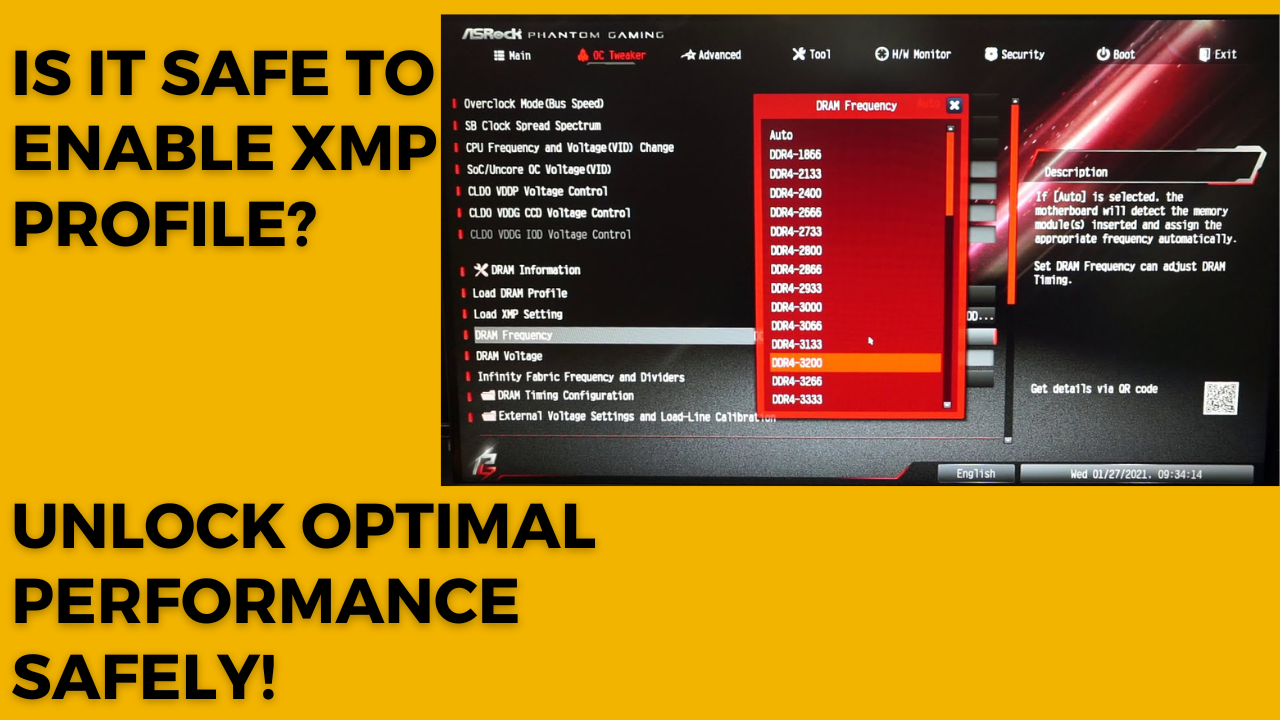



Leave a Reply