To find out what PSU you have, check the power supply on your PC by removing the side panel of its case or referring to the computer’s manual or contacting the manufacturer if it is a prebuilt PC. This information can be helpful when upgrading other components like the graphics card.
Checking The Power Supply On A Pc
Checking the power supply unit (PSU) on your PC is an important step in understanding your computer’s hardware and ensuring compatibility when upgrading components. By following these simple steps, you can find out what PSU you have and make informed decisions about your computer’s power requirements.
Remove The Side Panel Of The Pc Case
The first step in checking the power supply on a PC is to remove the side panel of the computer case. This will give you access to the internal components, including the PSU. Make sure to power off the computer and disconnect it from any power sources before proceeding.
Look For The Power Supply Unit (psu) Inside The Case
Once you have removed the side panel, locate the power supply unit (PSU) inside the case. The PSU is a rectangular box with cables extending from it, usually positioned at the top or bottom of the case. It is responsible for converting the incoming AC power into the various DC voltages required by the computer components.
Check The Label On The Psu For Its Specifications
Now that you have located the PSU, check the label on the unit for its specifications. The label will provide information such as the wattage rating, voltage outputs, and current ratings. This information is crucial for determining the power requirements of your computer and ensuring compatibility when upgrading components.
You can also use this information to compare your current PSU’s capabilities with the power requirements of a new graphics card, for example. This will help you determine if your current PSU can adequately power the new component or if an upgrade is necessary.
Additionally, the label may also provide other useful information such as the efficiency rating, model number, and manufacturer details. This information can be helpful if you need to contact the manufacturer for any specific technical support or warranty-related inquiries.
Finding The Power Supply In A Prebuilt Pc
Introductory paragraph beginsWhen it comes to finding out what power supply you have in a prebuilt PC, there are a few different methods you can try. One option is to consult the computer’s manual, where you can often find detailed information about the components included in your system. Another option is to contact the manufacturer directly and ask them for information about your power supply. If these options don’t yield the desired results, you can turn to online resources and forums for assistance. These online communities can provide valuable insights and recommendations to help you identify your power supply. Let’s explore each of these methods in more detail:
Introductory paragraph ends H3 heading 1: Consult the computer’s manualConsult The Computer’s Manual
The first step in finding the power supply in your prebuilt PC is to consult the computer’s manual. Most prebuilt computer systems come with a user manual that contains detailed information about the hardware components included in the system. Look for a section specifically dedicated to the power supply, as it should provide you with the necessary details such as the make, model, and wattage rating of your power supply. If you can’t find the manual, you can typically find it on the manufacturer’s website by searching for the model number of your PC.
H3 heading 2: Contact the manufacturer for informationContact The Manufacturer For Information
If consulting the computer’s manual doesn’t provide you with the desired information, your next step is to contact the manufacturer directly. Reach out to their customer support or technical support team and inquire about the power supply details for your specific prebuilt PC model. Provide them with the model number and any other relevant information about your system. The manufacturer should be able to assist you in identifying the power supply and provide you with the necessary specifications.
H3 heading 3: Utilize online resources and forums for assistanceUtilize Online Resources And Forums For Assistance
If consulting the manual or contacting the manufacturer doesn’t yield the desired results, you can turn to online resources and forums for assistance. There are numerous online communities and forums dedicated to computer hardware enthusiasts who can help you identify your power supply based on the information you provide. Consider posting a question with detailed information about your prebuilt PC, including the model number, any visible markings on the power supply, and any other relevant details. The knowledgeable members of these communities can often provide valuable insights and recommendations to help you find out what power supply you have in your prebuilt PC.
Conclusion No conclusion paragraph requiredImportance Of Knowing Your Pc’s Power Supply
Knowing your PC’s power supply is important in order to determine its wattage and compatibility with other components. To find out what PSU you have, you can check the power supply by removing the side panel of your PC’s case or referring to the computer’s manual or contacting the manufacturer.
This information is crucial for upgrading parts like the graphics card.
Upgrading Other Computer Components, Such As The Graphics Card
Knowing your PC’s power supply is crucial when it comes to upgrading other computer components, especially the graphics card. The graphics card is one of the most power-hungry components in a computer. If your power supply cannot provide enough power to support a more powerful graphics card, it can lead to performance issues or even system crashes. Before upgrading your graphics card, it is essential to check the power requirements of the new card and compare it with the capacity of your current power supply. Most graphics cards will specify a minimum power supply wattage recommendation. If your power supply falls short, it is highly recommended to upgrade to a more powerful one in order to avoid any potential power-related issues.Ensuring Compatibility With New Hardware
In addition to upgrading the graphics card, knowing your PC’s power supply is equally important when ensuring compatibility with new hardware. Different components of a computer require different levels of power, and not all power supplies are designed to handle the same workload. By knowing your power supply’s wattage and voltage ratings, you can ensure that all the components you install, such as the motherboard, CPU, and storage devices, are compatible and adequately supported. This will prevent any compatibility issues or hardware failures that can arise from mismatched power requirements.Avoiding Power-related Issues And Hardware Failures
One of the critical reasons for knowing your PC’s power supply is to avoid power-related issues and hardware failures. A power supply that does not have enough wattage or lacks the necessary connectors can cause instability, crashes, and even damage to your computer’s components. If you attempt to power demanding hardware with an inadequate power supply, you may experience system shutdowns, blue screens of death, or random reboots. Moreover, insufficient power can lead to excessive heat buildup, which can degrade the lifespan of your components and cause premature failure. By knowing your PC’s power supply, you can ensure that it is capable of providing enough power to all your components, avoiding these power-related issues and hardware failures that can be costly to repair. Overall, understanding your PC’s power supply is of utmost importance. It not only allows you to upgrade other components like the graphics card but also ensures compatibility with new hardware and helps in avoiding power-related issues and hardware failures. So, take the time to find out what PSU you have and make informed decisions when it comes to your computer’s power supply.Troubleshooting Laptop Power Supply Issues
If you’re experiencing power supply issues with your laptop, it can be frustrating and disruptive to your workflow. However, before panicking and rushing to buy a new power supply, there are a few troubleshooting steps you can take to diagnose and potentially fix the problem. In this section, we’ll walk you through some of the most common power supply issues and how to address them.
Checking The Power Cable Connection
The first step in troubleshooting laptop power supply issues is to check the power cable connection. Sometimes, the power cable may come loose or get disconnected, resulting in a lack of power to the laptop. Here’s how you can check the power cable connection:
- Turn off the laptop and unplug the power cable from the wall outlet and the laptop.
- Inspect both ends of the power cable for any visible damage.
- Plug the power cable back into the wall outlet and firmly into the laptop’s power port.
- Ensure that the connection is secure and that there are no loose connections.
- Turn on the laptop and check if it receives power.
Inspecting For Any Bent Pins On The Ac Adapter And Power Port
Another common issue that can cause power supply problems is bent pins on the AC adapter or power port. If the pins are bent, they may not make proper contact, resulting in a lack of power. To check for bent pins and fix the issue if found, follow these steps:
- Turn off the laptop and unplug the power cable.
- Inspect the AC adapter’s connector and the power port on the laptop for any bent or misaligned pins.
- If you find any bent pins, use a small pair of tweezers or a needle to gently straighten them out.
- Ensure that the pins are straight and aligned properly.
- Plug in the power cable and turn on the laptop to check if the power supply issue is resolved.
Performing A Power Drain On The Laptop
Sometimes, a power drain can help resolve power supply issues by resetting the system. To perform a power drain on your laptop, follow these steps:
- Shut down the laptop and unplug the power cable.
- Remove the battery from the laptop.
- Press and hold the power button for about 30 seconds to drain any remaining power.
- Reinsert the battery into the laptop.
- Plug in the power cable and turn on the laptop to check if the power supply issue is resolved.
Removing And Reinserting The Battery
In some cases, the power supply issue may be due to a faulty battery connection. To resolve this, you can try removing and reinserting the battery. Here’s how:
- Turn off the laptop and unplug the power cable.
- Flip the laptop over and locate the battery release latch.
- Slide or flip the latch to release the battery.
- Remove the battery from the laptop.
- Wait for a few seconds and then reinsert the battery.
- Ensure that the battery is securely in place and the latch is closed.
- Plug in the power cable and turn on the laptop to check if the power supply issue is resolved.
By following these troubleshooting steps, you can often identify and fix power supply issues with your laptop. If the problem persists, it may be necessary to consult a professional or contact the manufacturer for further assistance.

Credit: www.cgdirector.com
Frequently Asked Questions On How To Find Out What Psu I Have
How Do You Find Out What Your Psu Is?
To find out what your PSU is, remove the side panel of your PC case and check the power supply. If you have a prebuilt PC, you can find the power supply information in the computer’s manual or contact the manufacturer.
Knowing your PSU can help you upgrade other computer parts like your graphics card.
What Type Is My Psu?
To determine the type of your PSU, remove the side panel of your PC case and check the power supply. If you purchased a prebuilt PC, refer to the computer’s manual or contact the manufacturer for information. Knowing your PSU is important for upgrading components like the graphics card.
How Do I Check My Laptop Power Supply?
To check your laptop power supply, remove the side panel of the laptop case and look for the power supply unit (PSU). If you have a prebuilt laptop, you can find the PSU information in the computer’s manual or by contacting the manufacturer.
Knowing your laptop’s power supply can help you upgrade other components like the graphics card.
How Do I Know If A Psu Is Compatible With My Pc?
To determine if a PSU is compatible with your PC, remove the side panel of your PC case and check the power supply. If you have a prebuilt PC, consult the computer’s manual or contact the manufacturer for the power supply information.
Checking the PSU helps with upgrading components like the graphics card.
Conclusion
To find out what PSU you have, you can easily check by removing the side panel of your PC case. If you have a prebuilt PC, you can refer to the computer’s manual or contact the manufacturer. Knowing your PSU can be beneficial when upgrading other components like your graphics card.
Remember, understanding your power supply is crucial for maximizing your computer’s performance. So, take the time to check your PSU and make informed decisions about your system upgrades.

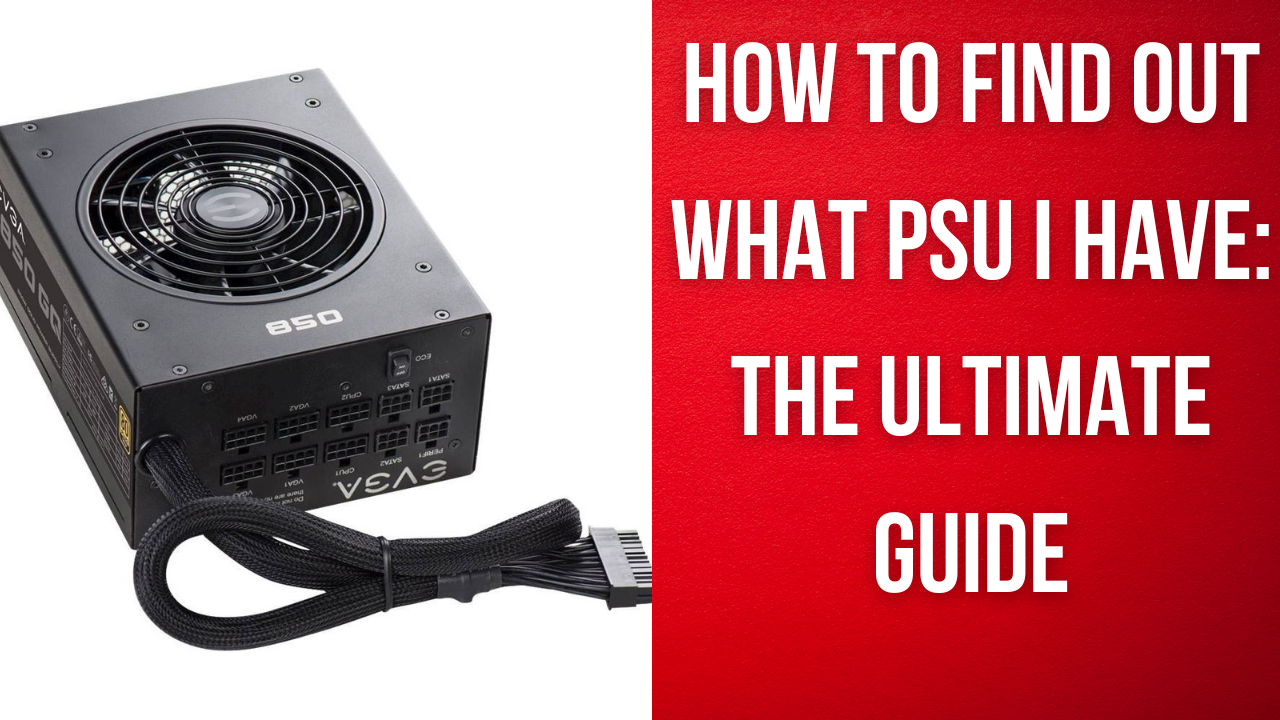



Leave a Reply