To undervolt CPU in Gigabyte BIOS, access the Precision Boost Overdrive menu and use the curve optimizer instead of setting an all core negative offset. Undervolting is safe, but aggressive undervolting may cause system instability.
It won’t damage the CPU, but it’s important to find the right balance to avoid unexpected errors. Additionally, undervolting can help improve temperature management. Remember to be cautious and monitor system performance to find the optimal undervolt settings for your Gigabyte motherboard.
Understanding Undervolting And Its Benefits
Undervolting your CPU through the Gigabyte BIOS can help improve performance and lower temperatures. By adjusting the TDP limits and enabling Turbo Power Limits, you can find the optimal settings for your CPU. Undervolting is a safe way to enhance your system without causing any long-term damage.
What Is Undervolting And Why Is It Beneficial?
Undervolting is the process of reducing the voltage supplied to the CPU, allowing it to run at lower temperatures and consume less power while maintaining stable performance. It is beneficial for several reasons:- Improved Thermal Performance: Undervolting helps in reducing CPU temperatures by lowering the voltage, which in turn reduces the heat generated by the CPU. This can help prevent overheating and improve the longevity of your CPU.
- Reduced Power Consumption: By lowering the voltage, undervolting reduces the power consumption of the CPU. This can be particularly useful for laptops or systems with limited power supply, as it helps to conserve battery life and reduce electricity bills.
- Increased Stability: Undervolting can improve the stability of your system, especially if you are experiencing crashes or instability due to excessive heat or power draw. By running the CPU at lower voltages, you can reduce the chances of power-related issues.
- Potential for Overclocking: Undervolting can also be used in combination with overclocking to achieve higher performance levels. By reducing the voltage, you can lower the heat output, which allows for higher clock speeds without overheating.
How Does Undervolting Contribute To Maximizing Performance And Efficiency?
Undervolting helps maximize performance and efficiency by optimizing the power consumption of the CPU. By running the CPU at lower voltages, it can operate more efficiently, resulting in several benefits:- Improved Performance per Watt: By lowering the voltage, undervolting allows the CPU to operate within its optimal power range, maximizing performance per watt. This means that the CPU can deliver better performance while consuming less power.
- Better Thermal Management: Undervolting helps in managing CPU temperatures, ensuring that they stay within safe limits. This prevents thermal throttling, where the CPU reduces its performance to avoid overheating. By maintaining lower temperatures, the CPU can consistently deliver its maximum performance.
- Extended Battery Life: For laptops and portable devices, undervolting can significantly extend battery life. By reducing the power consumption of the CPU, the device can run for longer periods on a single charge.
- Reduced Fan Noise: Lowering the voltage of the CPU reduces the heat generated, resulting in less heat dissipation. This, in turn, reduces the workload on the cooling system, which can lead to quieter operation, as the fans do not need to run at high speeds.
The Impact Of Lower Voltage On Cpu Temperature And Power Consumption.
| Impact on CPU Temperature | Impact on Power Consumption |
|---|---|
| Reduces CPU Temperature: By lowering the voltage, undervolting helps in reducing the heat generated by the CPU. This can result in lower CPU temperatures and improved thermal performance. | Reduces Power Consumption: Lowering the voltage reduces the power consumed by the CPU. This can help in conserving battery life for portable devices and reducing electricity bills for desktop systems. |
| Improved Stability: Lower CPU temperatures achieved through undervolting contribute to improved stability by preventing overheating and reducing the chances of system crashes or instability. | Efficient Power Utilization: By operating at lower voltages, undervolting allows the CPU to achieve its maximum performance while consuming less power. This results in efficient power utilization and improved performance per watt. |
Preparing For Undervolting On Gigabyte Bios
Undervolting your CPU can be a great way to optimize its performance and improve its overall efficiency. If you own a Gigabyte motherboard and want to undervolt your CPU using the BIOS, there are a few essential steps you need to follow to ensure a smooth and successful process. In this guide, we will walk you through the necessary preparations you need to make before undervolting your CPU on Gigabyte Bios.
Checking Cpu Compatibility For Undervolting On Gigabyte Bios
Before you begin undervolting your CPU, it’s crucial to check if your CPU is compatible with undervolting on a Gigabyte Bios. While most modern CPUs support undervolting, there can be some variations depending on the specific model. To determine whether your CPU supports undervolting on a Gigabyte Bios, you can refer to the official documentation provided by Gigabyte or check your CPU’s specifications on the manufacturer’s website.
Updating The Bios Firmware To The Latest Version
Having the latest version of the Bios firmware is crucial when it comes to undervolting your CPU on Gigabyte Bios. Bios updates often include bug fixes, stability improvements, and new features that can enhance the undervolting process. To ensure you have the latest firmware installed on your Gigabyte motherboard, visit the official Gigabyte website and download the newest Bios update for your specific motherboard model. Follow the provided instructions to update the Bios firmware, and once completed, you’ll be ready to proceed with undervolting.
Understanding The Risks And Precautions Associated With Undervolting
Undervolting can offer numerous benefits, but it’s essential to understand the risks and precautions associated with it. While undervolting is generally safe, aggressive undervolting or improper settings can lead to system instability, crashes, or even data loss. It’s important to proceed cautiously and monitor your system’s stability after undervolting. Before starting the undervolting process, ensure you have a backup of your important data and familiarize yourself with the necessary steps to revert to default settings if needed.
Accessing The Undervolting Settings In Gigabyte Bios
Undervolting your CPU can be an effective way to reduce heat and improve power efficiency. If you own a Gigabyte motherboard, accessing the undervolting settings in the BIOS is a straightforward process. In this guide, we will walk you through navigating the Gigabyte Bios interface, locating the CPU voltage settings, and understanding the different options and terms related to undervolting.
Navigating The Gigabyte Bios Interface
Before you can start undervolting your CPU, you will need to access the Gigabyte Bios interface. Here’s how to do it:
- Reboot your computer and press the appropriate key to enter the BIOS. This is typically the “Delete” key, but it can vary depending on your motherboard model.
- Once you’re in the BIOS, you’ll be greeted with a menu. Use the arrow keys to navigate through the options.
- Look for the “Advanced” tab or menu. This is where you’ll find the CPU voltage settings.
- Select the “Advanced” tab and navigate to the “CPU Configuration” or “Voltage Settings” option.
Locating The Cpu Voltage Settings
Now that you’re in the appropriate menu, it’s time to locate the CPU voltage settings. Follow these steps to find them:
- Once you’re in the “CPU Configuration” or “Voltage Settings” menu, look for the option labeled “CPU Voltage” or “VCore”. This is where you’ll be able to adjust the voltage settings for your CPU.
- Depending on your motherboard model, the CPU voltage settings may be represented as a single value or a range. In either case, you’ll be able to adjust the voltage by either entering a specific value or using +/- keys.
- Make sure to refer to your CPU manufacturer’s guidelines or online resources for recommended voltage ranges for undervolting your specific CPU model. This will help you achieve the desired balance between performance and temperature.
Understanding The Different Options And Terms Related To Undervolting
Undervolting can involve a variety of options and terms that may seem unfamiliar at first. Here are some of the key terms you may encounter:
| Term | Description |
|---|---|
| Core Voltage | This refers to the voltage supplied to the CPU core. Lowering the core voltage can result in reduced heat output and power consumption, but it should be done within safe limits to avoid instability. |
| Voltage Offset | The voltage offset allows you to increase or decrease the CPU voltage relative to the stock voltage. A negative offset will decrease the voltage, while a positive offset will increase it. |
| Stability Testing | After making changes to the CPU voltage settings, it’s important to test the stability of your system. This can be done using software such as Prime95 or AIDA64 to ensure your CPU can handle the undervolted settings without crashing or producing errors. |
By understanding these terms and options, you’ll be better equipped to make informed decisions when undervolting your CPU in the Gigabyte Bios interface.
Undervolting Process On Gigabyte Bios
Undervolting your CPU on Gigabyte Bios is a simple process for optimizing performance and reducing heat. By adjusting the voltage settings in the BIOS, you can achieve lower temperatures and potentially increase the lifespan of your CPU. Follow a step-by-step guide or seek assistance from online resources to ensure a successful undervolting process.
Step-by-step Guide To Undervolting The Cpu Using Gigabyte Bios
Undervolting your CPU can help reduce power consumption, lower heat output, and potentially improve overall performance. If you have a Gigabyte motherboard, you can easily undervolt your CPU using the BIOS settings. Here is a step-by-step guide on how to do it:
- Access the BIOS: Restart your computer and enter the BIOS settings by pressing the designated key during the boot process. The key to access the BIOS varies depending on your motherboard model, but commonly used keys include F2, Del, or Esc.
- Navigate to the CPU settings: Once you are in the BIOS settings, look for the section related to CPU settings. This section may have a different name depending on your motherboard model, but it is usually labeled as “Advanced CPU Settings” or “CPU Configuration.”
- Adjust the voltage settings: Within the CPU settings section, locate the voltage settings. This may be referred to as “CPU Core Voltage,” “Vcore,” or something similar. Select the option to adjust the voltage values.
- Find the optimal setting: Start by lowering the voltage value by a small margin, such as 0.010V or 0.025V, and save the changes. Restart your computer and observe its stability and performance. If the system runs without any issues, repeat the process of lowering the voltage incrementally and testing until you find the optimal setting.
- Ensure stability and performance: To ensure the stability and performance of your CPU under the undervolted settings, it is essential to perform stress testing. There are various stress testing tools available, such as Prime95 or AIDA64. Run these stress tests for an extended period, and monitor the system’s temperature and stability. If your system remains stable and the temperatures are within safe limits, you have successfully undervolted your CPU.
Adjusting The Voltage Values To Find The Optimal Setting
When adjusting the voltage values to find the optimal setting for your CPU, it is crucial to start with small increments and test for stability and performance after each adjustment. Here are some tips to help you throughout the process:
- Start with a small voltage reduction: Begin by reducing the voltage values by a small margin, such as 0.010V or 0.025V. This allows you to gradually find the optimal setting without risking instability.
- Monitor system stability: After each voltage adjustment, closely monitor your system’s stability. Look out for any crashes, errors, or unusual behavior. If any issues arise, revert to the previous voltage value that was stable.
- Observe CPU temperature: It’s crucial to keep an eye on your CPU’s temperature while undervolting. Lowering the voltage generally leads to lower temperatures, but make sure the temperature does not drop too low, as this can impact performance and potentially cause instability.
- Record your progress: Keep a record of each voltage adjustment along with the corresponding stability and performance observations. This will help you track your progress and easily revert to a stable setting if needed.
Utilizing Stress Testing Tools To Ensure Stability And Performance
Stress testing tools are essential in ensuring the stability and performance of your CPU under undervolted settings. These tools put your CPU under heavy load to simulate real-world usage scenarios. Here’s how you can utilize stress testing tools:
- Select a stress testing tool: There are various stress testing tools available, such as Prime95 or AIDA64. Choose a reliable tool that suits your needs.
- Configure the stress test: Set the stress test parameters, including the duration and intensity of the test. It is recommended to run the stress test for an extended period, such as several hours, to ensure comprehensive testing.
- Monitor system performance: While the stress test is running, monitor your system’s performance, including CPU temperature, usage, and stability. Pay close attention to any signs of instability or abnormal behavior.
- Check for errors and crashes: If your system encounters errors or crashes during the stress test, it indicates instability. In such cases, you may need to adjust the voltage settings or revert to a previous stable configuration.
- Repeat testing if necessary: If your system remains stable and performs well under the stress test, it indicates that your undervolted settings are reliable. However, for complete reassurance, you can repeat the stress test periodically to ensure ongoing stability.
Testing The Undervolted Cpu And Fine-tuning
Discover the process of undervolting your Gigabyte CPU in the BIOS, including testing and fine-tuning to optimize performance. Say goodbye to overheating and hello to improved efficiency with this step-by-step guide.
Monitoring Cpu Temperature And Power Consumption After Undervolting
Once you have successfully undervolted your CPU using the Gigabyte BIOS, it’s important to monitor the CPU temperature and power consumption to ensure optimal performance and efficiency. Monitoring your CPU temperature allows you to determine if the undervolted settings are keeping the CPU within safe operating temperatures. Excessive heat can lead to throttling or even damage to your CPU.
Additionally, monitoring the power consumption of your CPU after undervolting allows you to assess the efficiency of your undervolted settings. Lower power consumption can result in reduced energy costs and increased battery life for laptops.
Benchmarking The Performance Of The Undervolted Cpu
After undervolting your CPU in the Gigabyte BIOS, it’s essential to benchmark the performance to evaluate the impact of the undervolting on overall system performance. Benchmarking involves running various tests and measuring the CPU’s performance, such as multitasking, gaming, or video rendering.
Benchmarking allows you to assess the trade-off between improved efficiency and potential performance loss. It helps you determine if the undervolted CPU still meets your performance requirements, or if you need to fine-tune the settings further.
Fine-tuning The Undervolted Settings For Maximum Efficiency
Once you have tested the undervolted CPU’s performance, you may find it necessary to fine-tune the undervolted settings to achieve maximum efficiency. Fine-tuning involves making small adjustments to the voltage settings to find the sweet spot where the CPU operates at optimal performance while minimizing power consumption and heat generation.
To fine-tune the undervolted settings, you can gradually decrease the voltage in small increments and monitor the CPU temperature and performance using monitoring software or BIOS utilities. It’s crucial to conduct stress tests during fine-tuning to ensure system stability under different workloads.
By fine-tuning the undervolted settings, you can achieve a balance between power efficiency, temperature management, and performance, resulting in a smoother and more efficient computing experience.

Credit: www.amazon.com
Frequently Asked Questions Of How To Undervolt Cpu Gigabyte Bios
Can You Undervolt 5800x3d In Bios?
Yes, you can undervolt the 5800x3d in BIOS. However, it is recommended to use the curve optimizer in the Precision Boost Overdrive menu instead of setting an all core negative offset to avoid potential performance issues. Undervolting is safe for the CPU but aggressive undervolting may cause instability and data loss.
What Is Undervolt Protection In Bios?
Undervolt protection in BIOS is a feature that sets voltage minimums to prevent them from going below a certain level. It ensures stability and prevents damage to the CPU. It can be adjusted in the BIOS settings.
Does Undervolting Affect Cpu?
Undervolting your CPU is safe, but aggressive undervolting can cause system instability and potential data loss. It won’t damage your CPU, but be cautious.
How Do I Undervolt My Cpu Core?
To undervolt your CPU core on Gigabyte Motherboards, follow these steps in the BIOS settings: 1. Set up TDP limits. 2. Enable Turbo Power Limits. 3. Test the TDP changes. 4. Find the best TDP limit. 5. Ensure stability and performance.
Conclusion
Undervolting your CPU with Gigabyte BIOS can significantly improve performance while keeping temperatures in check. By adjusting TDP limits and enabling Turbo Power Limits, you can find the optimal balance between power and heat. Remember to monitor temperatures and voltage levels to ensure stability.
Undervolting is safe when done correctly, but aggressive undervolting may cause system instability. Experiment with different settings and test the CPU performance to find the best undervolt for your system. Don’t forget to prioritize the longevity of your CPU by setting a thermal limit in the BIOS.

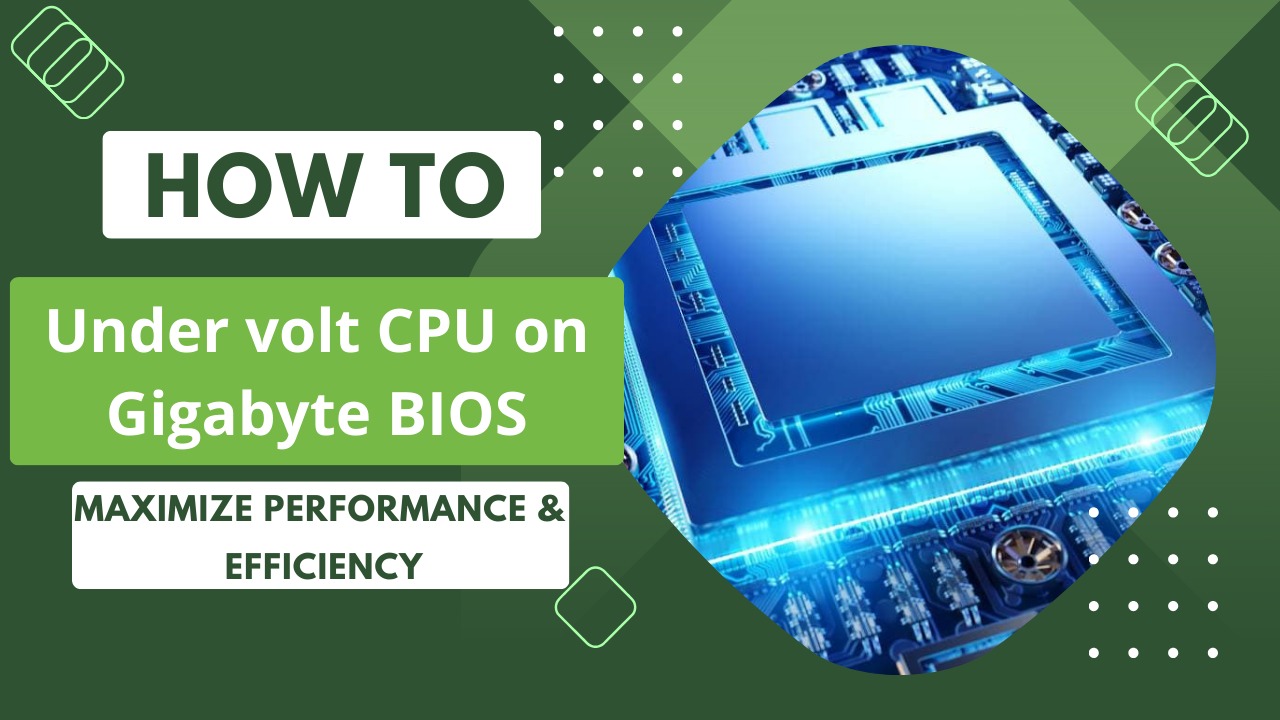



Leave a Reply