To undervolt the CPU in BIOS, you can reduce the voltage supplied to the CPU to lower its power consumption and heat generation, thus improving efficiency and performance. It is important to note that undervolting can be done safely and is beneficial for your computer.
However, it is recommended to use the curve optimizer instead of setting an all-core negative offset to avoid potential performance issues.
Understanding The Benefits Of Undervolting
Undervolting is a process of reducing the voltage supplied to a CPU, resulting in decreased power consumption and heat generation. It is a simple and effective way to enhance the efficiency and performance of your computer. But what are the specific benefits of undervolting? Let’s take a closer look:
Improved Cpu Performance
Undervolting can actually improve the performance of your CPU. By reducing the voltage, you can optimize the power supply to each core, allowing them to run more efficiently and effectively. This means faster processing speeds, quicker load times, and improved overall performance for your computer.
Reduced Power Consumption
One of the major advantages of undervolting is the reduction in power consumption. By lowering the CPU voltage, you’re essentially using less energy to achieve the same level of performance. This not only helps to save electricity and reduce your carbon footprint, but it also minimizes the strain on your power supply, potentially extending its lifespan.
Lower Temperatures
Undervolting can significantly lower CPU temperatures. By reducing the voltage, you’re decreasing the amount of heat generated by the CPU. This is particularly beneficial for those who engage in resource-intensive tasks such as gaming or video editing, as it helps to prevent overheating and ensures that your system remains cool and stable.
Increased System Stability
Undervolting can greatly enhance the stability of your computer system. By optimizing the power supply to your CPU, you’re ensuring a consistent and reliable performance. This reduces the likelihood of crashes, freezes, and other system instabilities, allowing for a smoother and more enjoyable user experience.
Undervolting your CPU in the BIOS is a relatively straightforward process that can yield significant benefits. Whether you’re looking to improve CPU performance, reduce power consumption, lower temperatures, or increase system stability, undervolting can provide a simple and effective solution. By harnessing the power of undervolting, you can optimize your computer’s efficiency and enjoy a faster and more reliable computing experience.
Checking Compatibility For Undervolting
Undervolting is a technique that allows you to reduce the voltage supplied to your CPU, resulting in lower power consumption and heat generation. It is an effective way to increase the efficiency and performance of your computer. However, before you start undervolting your CPU in the BIOS, it’s crucial to ensure that your system is compatible with this process. In this section, we will explore the steps to check the compatibility and stability of your system for undervolting.
Determine If Your Cpu Supports Undervolting
The first step in checking compatibility for undervolting is to determine if your CPU supports this feature. Not all CPUs have the ability to adjust voltage settings in the BIOS, so it’s important to confirm if your CPU is capable of undervolting.
To check if your CPU supports undervolting, you can follow these steps:
- Access the specifications of your CPU through the manufacturer’s website or documentation.
- Look for information on voltage control or undervolting capabilities.
- If your CPU supports undervolting, you can proceed to the next step. Otherwise, unfortunately, your CPU may not have this feature.
Check Bios Version For Undervolting Options
Once you have confirmed that your CPU supports undervolting, the next step is to check the BIOS version of your computer. The BIOS (Basic Input/Output System) is a firmware that allows you to make hardware configuration changes on your computer. Not all BIOS versions have undervolting options, so it’s important to verify this before proceeding.
To check the BIOS version and if it has undervolting options, follow these steps:
- Reboot your computer and enter the BIOS setup by pressing the designated key during boot (usually displayed on the screen).
- Navigate to the section related to CPU settings or voltage control.
- Look for options that allow you to adjust CPU voltage.
- If such options are present, you have the necessary BIOS version for undervolting. If not, you may need to update your BIOS or consider alternative methods for adjusting CPU voltage.
Importance Of Having A Stable System For Undervolting
Undervolting can provide numerous benefits, but it also requires a stable system to ensure optimal performance. It’s essential to have a stable system before attempting undervolting to avoid potential issues such as system crashes or instability.
To ensure system stability before undervolting, consider the following steps:
- Ensure your computer’s components are in good working condition and free from overheating or other hardware issues.
- Run stress tests or benchmarking software to assess the stability of your system under heavy load.
- Make sure your computer is adequately cooled and that the airflow is optimized.
- Monitor your system’s temperature and performance during regular usage to identify any potential issues.
By following these steps and verifying compatibility, you can proceed with confidence to undervolt your CPU in the BIOS, knowing that you have a stable system to support the process.
Tools And Software For Cpu Undervolting
Discover the best tools and software for CPU undervolting to reduce power consumption and heat generation. Learn how to undervolt your CPU in BIOS for improved efficiency and performance without compromising on safety.
Undervolting is a popular technique used by many PC enthusiasts to optimize and improve the performance of their CPU. By reducing the voltage supplied to the CPU, undervolting helps decrease power consumption and heat production, resulting in cooler operating temperatures and potentially longer lifespan for your processor. To achieve successful undervolting, you will need to utilize various tools and software that will allow you to monitor CPU temperatures and voltages, stress test CPU performance, and make necessary adjustments to undervolt your CPU. In this section, we will explore some of the popular software and tools that can assist you in the undervolting process.
Popular Software For Monitoring Cpu Temperatures And Voltages
Before beginning the undervolting process, it is essential to have software that monitors your CPU temperatures and voltages. This software provides real-time data that helps you determine the current state of your CPU’s performance. Some of the popular software options include:
- HWMonitor: This software is widely used for monitoring CPU temperatures, voltages, and fan speeds. It provides an easy-to-understand interface and accurate readings, allowing you to keep an eye on your CPU’s vital statistics during the undervolting process.
- CPU-Z: Primarily known for providing detailed information about your CPU, CPU-Z also includes a monitoring feature that displays CPU temperature, voltage, and clock speed in real-time. It is a lightweight program that is easy to navigate, making it a favorite among many users.
- Open Hardware Monitor: Offering a customizable interface, Open Hardware Monitor provides comprehensive data on CPU temperature, voltage, and other hardware sensors. With its ability to display historical graphs and export data, it is a powerful software tool for monitoring your CPU’s performance.
Utilities For Stress Testing Cpu Performance
Once you have chosen a monitoring software, it is time to stress test your CPU to ensure its stability and optimal performance. Stress testing helps you identify any potential issues and determine if your undervolting adjustments are successful. Here are some reliable utilities for stress testing your CPU:
- Prime95: Known for its ability to put a heavy load on your CPU, Prime95 is a popular choice among overclockers and undervolters alike. It stresses your CPU to the maximum, allowing you to identify any instability issues and verify the effectiveness of your undervolting settings.
- IntelBurn Test: Developed specifically for Intel processors, this utility provides quick and intense stress testing. It measures your CPU’s thermal performance and stability, helping you determine if your undervolting adjustments are safe and effective.
- Cinebench: While Cinebench is primarily used to benchmark CPU performance, it can also serve as a reliable stress testing tool. Cinebench puts your CPU through various rendering tasks, providing a comprehensive assessment of its stability and performance under heavy workloads.
Recommended Tools For Undervolting Your Cpu
Now that you have monitored your CPU’s temperatures, voltages, and stress tested its performance, it is time to proceed with the actual undervolting process. Here are some recommended tools that can help you undervolt your CPU:
| Tool | Description |
|---|---|
| ThrottleStop | A powerful and customizable tool that allows you to undervolt Intel CPUs. ThrottleStop provides advanced features, including voltage control, temperature monitoring, and performance optimization. |
| Ryzen Master | If you have an AMD Ryzen processor, Ryzen Master is the go-to tool for undervolting. It offers precise control over voltage settings and allows you to monitor CPU performance in real-time. |
| Intel Extreme Tuning Utility (XTU) | Designed specifically for Intel processors, XTU provides a user-friendly interface for undervolting and overclocking. It offers comprehensive control over voltage and frequency settings, making it ideal for fine-tuning your CPU. |
With these tools at your disposal, you can confidently embark on the undervolting journey, ensuring optimal performance, improved efficiency, and reduced heat output from your CPU.
Credit: www.reddit.com
Step-by-step Guide To Undervolting In Bios
Learn how to undervolt your CPU in BIOS with this step-by-step guide. Undervolting reduces power consumption and heat generation, improving efficiency and performance. Discover the benefits of undervolting and how to safely optimize your CPU for better results.
Accessing Bios Settings
To begin undervolting your CPU in BIOS, you need to access the BIOS settings of your computer. Follow these steps:
- Restart your computer.
- During the boot process, press the designated key (usually Del, F2, or F10) to enter the BIOS setup.
- Once you enter BIOS, navigate to the “Advanced” or “CPU” settings. The exact location may vary depending on your motherboard manufacturer.
Locating And Adjusting Cpu Voltage Settings
After accessing the BIOS settings, you need to locate and adjust the CPU voltage settings. Here’s what you need to do:
- Look for the “CPU Voltage” or “Voltage Settings” option in the BIOS menu.
- Select the voltage setting and reduce it by a small increment, such as 0.010V.
- Save the changes and exit the BIOS setup.
Tuning Cpu Frequency And Ratio Settings
In addition to adjusting the CPU voltage, you can also fine-tune the CPU frequency and ratio settings for better performance. Follow these steps:
- Return to the BIOS setup and navigate to the “Frequency” or “Ratio” settings.
- Adjust the frequency and ratio to optimize your CPU’s performance while ensuring stability.
- Save the changes and exit the BIOS setup.
Saving And Testing Undervolted Settings
After making the necessary adjustments, it’s essential to save and test the undervolted settings. Here’s what you should do:
- Save the changes made in the BIOS setup.
- Restart your computer and let it run under normal operating conditions.
- Monitor your CPU’s performance, temperature, and stability for any issues.
Common Issues And Troubleshooting Tips
Undervolting may sometimes cause issues or instability. Here are some common issues and troubleshooting tips:
- If your computer crashes or becomes unstable, try increasing the voltage slightly.
- Monitor your CPU temperatures to ensure they are within safe limits.
- If you encounter any problems, revert to the default voltage settings in the BIOS.
Testing And Monitoring Undervolted Cpu
Undervolting a CPU in the BIOS allows you to reduce power consumption and heat generation, improving efficiency and performance. By adjusting the voltage supplied to the CPU, you can optimize your computer’s performance without compromising safety.
Using Benchmarking Software To Measure Performance
Benchmarking software is essential for evaluating the performance of an undervolted CPU. It allows you to compare your CPU’s performance before and after undervolting, giving you a clear picture of the improvements achieved.
One popular benchmarking software is Cinebench, which measures the CPU’s rendering performance. Running Cinebench before and after undervolting can help you determine the impact on your CPU’s performance.
Other benchmarking tools, such as CPU-Z and Geekbench, can also provide valuable insights into the overall performance of your undervolted CPU. They analyze various aspects like single-threaded and multi-threaded performance, providing a comprehensive assessment.
Monitoring Cpu Temperatures And Voltages During Stress Tests
Monitoring CPU temperatures and voltages is crucial while stress testing an undervolted CPU. This ensures that the CPU remains within safe temperature and voltage limits, preventing any potential damage.
Hardware monitoring software like HWMonitor and CoreTemp can provide real-time information about the CPU temperatures, core voltages, and other important parameters. These tools allow you to keep a close eye on the CPU’s behavior during stressful tasks.
Running stress tests, such as Prime95 or AIDA64, for an extended period helps in assessing the stability of the undervolted CPU. Monitoring the CPU temperatures and voltages during these tests can help detect any abnormalities or potential issues.
Analyzing Power Consumption And Stability Of Undervolted Cpu
Power consumption is a significant factor when undervolting a CPU. Lowering the voltage not only reduces power usage but also decreases heat generation, resulting in improved overall system stability and efficiency.
By using specialized power monitoring software like HWMonitor or Ryzen Master, you can analyze the power consumption of your undervolted CPU. These tools provide insights into the power draw of individual CPU cores and the overall system.
To ensure the stability of your undervolted CPU, it is essential to observe its behavior during various workloads. Stress testing the CPU with demanding applications and running stability tests, such as Prime95, can help identify any potential stability issues.
Through careful monitoring of power consumption and stability, you can optimize your undervolted CPU for both performance and efficiency, achieving the desired balance between power savings and system stability.
Advanced Techniques For Cpu Undervolting
Undervolting is a process of reducing the voltage supplied to a CPU, which can have several benefits such as improved performance and reduced heat generation. While basic CPU undervolting techniques can be easily done through the BIOS, advanced techniques allow for more precise control and optimization. In this section, we will explore some advanced techniques for CPU undervolting.
Adjusting Input Voltage For Optimal Performance
Adjusting the input voltage is an important step in achieving optimal performance while undervolting your CPU. By fine-tuning the voltage settings, you can find the sweet spot where your CPU operates efficiently without sacrificing performance. It is crucial to strike the right balance between voltage reduction and stability.
Force Memory Retraining For Improved Stability
Memory retraining is a technique that can significantly improve the stability of your system when undervolting your CPU. By forcing the memory to retrain, you can ensure that the CPU and memory modules work in harmony. This technique is particularly useful when encountering stability issues after undervolting. By following the proper steps to force memory retraining, you can achieve a stable and optimal undervolting setup.
Considerations For Undervolting Different Cpu Models
Undervolting different CPU models require different considerations due to their varying architectures and power requirements. It is essential to research and understand the specific requirements and limitations of your CPU model before attempting undervolting. Some CPUs may have a narrower voltage range or may not support undervolting at all. By adhering to the recommendations and guidelines specific to your CPU model, you can ensure a successful undervolting process.
Summing It Up
Advanced techniques for CPU undervolting, such as adjusting input voltage, forcing memory retraining, and considering CPU model-specific requirements, can take your undervolting experience to the next level. These techniques allow for greater fine-tuning and optimization, resulting in improved performance and reduced heat generation. Always remember to research and understand your CPU model’s specific recommendations and limitations to ensure a successful undervolting process.
Final Thoughts On Undervolting Your Cpu
Undervolting your CPU is a simple and effective way to improve efficiency and performance. By reducing the voltage supplied to your CPU, you can lower power consumption and heat generation. It is a safe method that can be done through the BIOS voltage control.
Importance Of Regular Monitoring And Adjustments
Undervolting your CPU can offer several benefits such as reduced power consumption, lower operating temperatures, and improved system stability. However, it’s important to remember that the optimal voltage for your CPU may vary depending on your specific hardware configuration. Regular monitoring and adjustments are key to ensuring that your system is running optimally.
By monitoring your CPU’s voltage and temperature levels, you can make necessary adjustments to maintain stability and avoid any potential performance issues. This can be done using various tools such as hardware monitoring software or BIOS settings. Keeping an eye on these parameters allows you to fine-tune your undervolting settings for the best performance and efficiency.
Potential Risks And Precautions
While undervolting can offer great advantages, there are a few risks associated with it that you should be aware of. One common issue is instability caused by setting the voltage too low. This can lead to system crashes, freezes, or even data loss. To avoid this, it’s crucial to gradually reduce the voltage in small increments, and test your system’s stability after each adjustment.
Another risk to consider is that undervolting may void the warranty on your CPU or other system components. Before proceeding, make sure to check your manufacturer’s warranty policy and understand any potential implications.
Additionally, it’s important to note that not all CPUs are undervoltable. Some manufacturers lock the CPU voltage, preventing undervolting altogether. Therefore, it’s recommended to research your specific CPU model to determine if it supports undervolting.
Maximizing The Benefits Of Undervolting
To make the most out of undervolting, there are a few key steps you can follow. Firstly, start by running stability tests to determine the optimal undervolting settings for your CPU. This can be done through stress tests or benchmarking software to ensure your system remains stable under heavy load conditions.
Secondly, consider fine-tuning other system settings to maximize the benefits of undervolting. This includes adjusting your CPU’s core ratio settings for improved performance or adjusting input voltage to optimize power efficiency.
Finally, it’s important to regularly monitor your system’s performance and temperature levels after undervolting. This will help you identify any potential issues or the need for further adjustments. By staying vigilant and making necessary tweaks, you can ensure that your undervolting efforts continue to provide the desired benefits.
Frequently Asked Questions On How To Undervolt Cpu In Bios
Is Undervolting Good For Cpu?
Undervolting is good for the CPU as it reduces power consumption and heat generation, improving efficiency and performance. It is a safe and effective way to optimize your computer.
Can You Undervolt 5800x3d In Bios?
Yes, you can undervolt the 5800x CPU in the BIOS. It is a safe and effective way to reduce power consumption and heat generation for better efficiency. Make sure to use the curve optimizer in the Precision Boost Overdrive menu for optimal performance.
What Is The Cpu Voltage Control In Bios?
CPU voltage control in BIOS allows you to adjust the amount of power supplied to your CPU. Undervolting the CPU reduces power consumption and heat generation, improving efficiency and performance. It is a safe and effective way to optimize your computer’s performance.
Is It Possible To Undervolt Amd Cpu?
Yes, it is possible to undervolt an AMD CPU. Undervolting reduces power consumption and heat generation, improving efficiency and performance. Use the curve optimizer in the BIOS for undervolting instead of the all-core negative offset method. It is safe and effective.
Conclusion
Undervolting your CPU in the BIOS is a simple and effective way to improve the efficiency and performance of your computer. It reduces the voltage supplied to the CPU, resulting in lower power consumption and heat generation. Undervolting can have many benefits, such as cooler temperatures and increased FPS.
However, it’s important to follow the correct steps and use the right tools to ensure the stability of your system. By carefully adjusting the voltage settings in the BIOS, you can optimize your CPU’s performance while maintaining its safety.

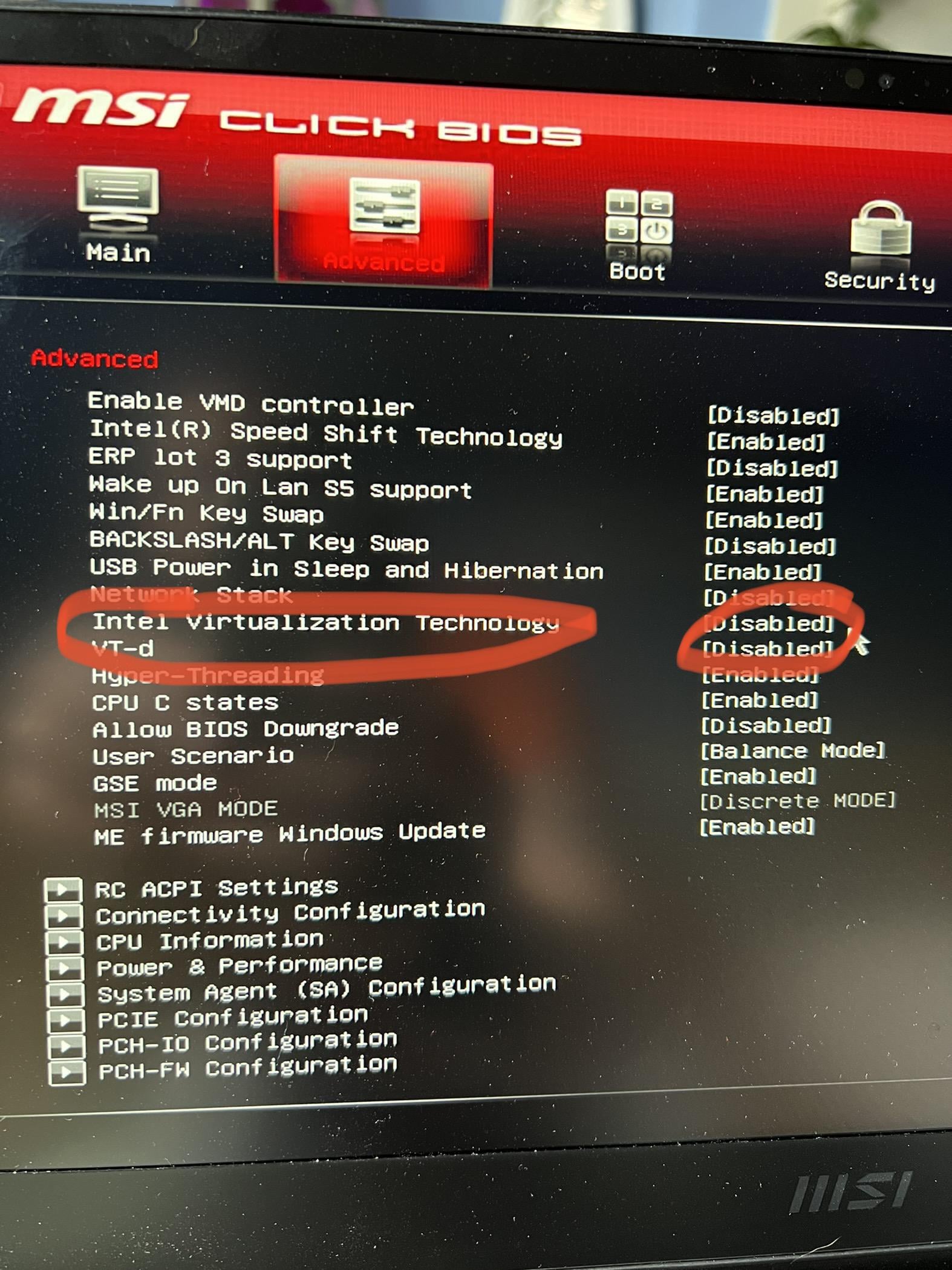



Leave a Reply