To add PCIe slots to a motherboard, you have two options: purchase a motherboard with more PCIe slots or use a PCIe splitter or riser.
Understanding PCIe Slots
When it comes to expanding the capabilities of your motherboard, PCIe slots play a vital role. Understanding what these slots are and their importance is crucial if you are looking to add PCIe slots to your motherboard.
What Are Pcie Slots?
PCIe stands for Peripheral Component Interconnect Express. PCIe slots are high-speed expansion slots found on motherboards that allow the connection of various peripheral devices. These slots enable the communication between the motherboard and other components, such as graphics cards, sound cards, network cards, and storage devices.
PCIe slots come in different sizes, including x1, x4, x8, and x16. The ‘x’ represents the number of lanes available for data transfer. The greater the number of lanes, the higher the bandwidth and faster the data transfer speed.
Importance Of Pcie Slots In A Motherboard
PCIe slots are crucial for enhancing the overall performance and functionality of a motherboard. Here are some key reasons why these slots are important:
- Expansion Possibilities: PCIe slots allow users to add additional hardware components, such as graphics cards for gaming, sound cards for enhanced audio, and storage devices for increased data storage capacity.
- High-Speed Data Transfer: With high data transfer rates, PCIe slots enable faster communication between the motherboard and connected devices, ensuring smooth performance and reduced latency.
- Flexibility: PCIe slots offer compatibility with a wide range of devices, making it easier to upgrade and customize your system as per your specific needs.
- Future-Proofing: Motherboards with multiple PCIe slots provide room for future expansion, allowing users to adapt to new technologies and advancements without the need to replace the entire motherboard.
Limitations Of Pcie Slots
While PCIe slots offer numerous advantages, it’s important to be aware of their limitations:
- Limited Number of Slots: Motherboards have a finite number of PCIe slots, which might not be enough for users with extensive expansion requirements. This can restrict the addition of multiple high-performance components simultaneously.
- Compatibility: PCIe slots may not be compatible with all types of expansion cards or devices. It’s essential to check the specifications of your motherboard and the expansion card to ensure compatibility.
- Bandwidth Sharing: In some cases, PCIe slots share bandwidth, which means that adding multiple devices to these slots can lead to reduced performance due to sharing available resources.
Understanding these limitations can help you plan your expansion needs effectively and select the right motherboard or solutions to overcome these constraints.

Credit: www.electronicshub.org
Identifying The Need For Additional Pcie Slots
If you find yourself in need of additional PCIe slots for your motherboard, there are two solutions available. You can either upgrade to a motherboard with more PCIe slots or use a PCIe splitter or riser to add more slots to your existing motherboard.
Assessing Your Current Pcie Slot Availability
The first step in identifying the need for additional PCIe slots is to assess the current availability of slots on your motherboard. To do this, you need to open up your computer case and locate the motherboard. Look for the existing PCIe slots, which are rectangular slots usually located towards the bottom of the motherboard. Count the number of available slots to determine how many are currently in use and how many are available for expansion.
Determining The Compatibility Of Additional Pcie Slots With Your Motherboard
Once you have assessed the current PCIe slot availability, the next step is to determine the compatibility of additional slots with your motherboard. Not all motherboards are designed to support the addition of more PCIe slots, so it’s important to check the specifications of your motherboard and consult the manufacturer’s documentation.
One way to determine compatibility is to look for any additional PCIe slots on your motherboard that are not currently in use. These slots are typically labeled and may be covered with a small plastic cover. If you have these available slots, it is usually a good indication that your motherboard supports adding more PCIe slots.
Alternatively, you can refer to the motherboard’s manual or visit the manufacturer’s website to check for compatibility. Look for specifications related to PCIe slots and expansion options. Pay attention to the type and version of PCIe slots supported by your motherboard, as well as any limitations or restrictions on adding additional slots.
Finally, it’s worth noting that there are PCIe slot expansion options available, such as PCIe splitters or risers, that allow you to add more slots. However, these options may have their own limitations and compatibility requirements, so it’s essential to thoroughly research and ensure compatibility before making any purchase.
Exploring Solutions To Add More PCIe Slots
3. Exploring Solutions to Add More PCIe Slots
Researching and selecting a motherboard with more PCIe slots is the most effective way to expand your PCI slots. When upgrading your motherboard, it’s important to consider a few key factors to ensure compatibility with your existing hardware setup.
Researching and Selecting a Motherboard with More PCIe Slots
Before making a purchase, thoroughly research and compare different motherboard models to find one that meets your requirements. Look for motherboards that offer additional PCIe slots and consider the number and type of expansion cards you plan to use.
When selecting a new motherboard, it’s crucial to ensure that it will fit properly in your current case. Take measurements and compare them with the motherboard’s specifications to avoid any compatibility issues. This is particularly important if you have a smaller or compact case.
If upgrading your motherboard is not ideal or not feasible for your situation, using PCIe splitters or risers can provide an alternative solution to add more PCIe slots. These devices allow you to split or extend existing PCIe slots, effectively increasing the number available.
PCIe splitters and risers are external devices that can be plugged into your existing PCIe slot to create additional slots. They work by splitting the bandwidth of the original slot, allowing multiple expansion cards to be connected.
Before using a PCIe splitter or riser, it’s crucial to ensure compatibility with your motherboard and expansion cards. Refer to the manufacturer’s instructions and compatibility lists to ensure a successful installation. Additionally, consider the physical space available inside your case and plan the installation accordingly.
Installing Additional PCIe Slots
If your motherboard lacks PCIe slots, there are two solutions available to add more. One option is to purchase a motherboard with more PCIe slots, ensuring compatibility with your case. Another solution is to use a PCIe splitter or riser to add more slots, allowing you to expand the capabilities of your system.
If your motherboard lacks sufficient PCIe slots, don’t worry! There are solutions available to add more slots and expand your system’s capabilities. In this section, we will guide you through the process of installing additional PCIe slots step by step.
Step 1: Preparing Your Pc
Before you start installing additional PCIe slots, it is essential to prepare your PC first. Follow these steps:
- Gathering the Necessary Tools
- Powering Down and Disconnecting Your PC
Make sure you have the required tools on hand, including a screwdriver, PCIe splitters or risers (if applicable), and any additional PCIe cards you plan to install.
Ensure that your PC is powered down and disconnected from any power source. This will help prevent any accidents and ensure your safety.
Step 2: Installing A New Motherboard (if Applicable)
If you’re planning to install a new motherboard to expand the PCIe slots, follow these steps:
- Properly Mounting the New Motherboard
- Connecting Components to the New Motherboard
Remove the existing motherboard from your PC case and carefully mount the new motherboard, ensuring it aligns with the standoff screws in the case. Secure it in place using the screws provided.
Connect all necessary components, such as the CPU, RAM, storage devices, and power supply connectors to the new motherboard. Refer to your motherboard’s manual for specific instructions.
Step 3: Installing Pcie Splitters Or Risers (if Applicable)
If you’re using PCIe splitters or risers to add more slots, follow these steps:
- Connecting the Splitters or Risers to the Motherboard
- Installing the Additional PCIe Cards
Attach the splitters or risers to the available PCIe slots on your motherboard. Ensure they are securely connected and properly aligned.
Insert the additional PCIe cards into the splitters or risers. Make sure they are firmly seated and properly aligned with the slots.
Step 4: Testing And Troubleshooting
Once you have installed the additional PCIe slots, it’s time to test and troubleshoot any issues:
- Powering on Your PC and Checking for Detection
- Addressing Common Issues and Error Messages
Power on your PC and check if the newly installed PCIe slots and cards are detected. Ensure that the system recognizes all the connected devices.
If you encounter any common issues or error messages, consult your motherboard’s manual or seek online resources to troubleshoot and resolve them.
By following these steps, you can successfully install additional PCIe slots and expand the capabilities of your motherboard. It’s important to carefully follow each step and ensure all connections are secure for optimal performance and stability.
Tips For Maximizing PCIe Slot Usage
Here are some tips for maximizing PCIe slot usage on your motherboard: 1. Consider upgrading your motherboard to one with more PCIe slots if you need additional slots. 2. Use a PCIe splitter or riser to add more PCIe slots to your system.
3. Look for available PCIe slots and make sure to properly fit the motherboard in your case. 4. Utilize PCIe expansion cards for different purposes, such as NVMe SSDs or other peripherals. 5. Remember to remove and install PCIe cards correctly and be aware of any limitations in combining PCIe slots.
Optimizing Component Placement For Heat Management
When it comes to maximizing PCIe slot usage, optimizing component placement for heat management is crucial. Heat can negatively impact the performance and lifespan of your expansion cards, so ensuring proper airflow is essential. Here are a few tips to help you optimize component placement for heat management:
- Place high-power components such as graphics cards in slots that allow for better ventilation, preferably with space between them for effective cooling.
- Consider using aftermarket cooling solutions such as fans or liquid cooling systems to further regulate the temperature of your components.
- Monitor the temperature of your expansion cards regularly using software utilities or hardware monitoring tools to ensure they stay within safe operating limits.
Ensuring Proper Power Supply And Cooling
Another crucial aspect of maximizing PCIe slot usage is ensuring proper power supply and cooling. Insufficient power or inadequate cooling can lead to system instability, performance degradation, and even potential damage to your components. Here’s what you need to consider to ensure proper power supply and cooling:
- Invest in a high-quality power supply unit (PSU) that can provide enough wattage to support all of your expansion cards.
- Make sure your PSU has enough PCIe power connectors to supply sufficient power to each card. If needed, use adapters or splitters to distribute power efficiently.
- Consider using a dedicated cooling solution for your PC case, such as additional case fans, liquid cooling systems, or heat sinks, to maintain optimal operating temperatures.
- Regularly clean your PC case of dust and debris, as they can obstruct airflow and contribute to increased temperatures.
Upgrading Graphics Cards And Other Expansion Cards
If you find yourself running out of PCIe slots on your motherboard, upgrading your graphics cards or other expansion cards is a viable solution. Here are a few tips to help you upgrade your cards effectively:
- Research and choose the right graphics card or expansion card for your specific needs. Consider factors such as compatibility, performance requirements, and future-proofing.
- Ensure that the card you choose fits within the physical dimensions of your PC case and that there is sufficient space for proper airflow and cooling.
- Follow the manufacturer’s instructions carefully when installing the new card, including properly connecting power cables and securing the card in the appropriate PCIe slot.
- Update your drivers and software to ensure compatibility and optimal performance with your new cards.
By following these tips, you can maximize PCIe slot usage on your motherboard while ensuring proper heat management, power supply, and cooling. Remember to consider the specific requirements of your components and always prioritize the longevity and performance of your system.
Frequently Asked Questions For How To Add Pcie Slots To Motherboard
Is It Possible To Add A Pcie Slot To A Motherboard?
Yes, it is possible to add a PCIe slot to a motherboard by using a PCIe splitter or riser. However, keep in mind that it is essential for the slots to be connected to the same chipset for them to work together.
Another option is to upgrade the motherboard to have more PCIe slots.
Can You Combine Pcie Slots?
It is not possible to combine PCIe slots unless they are connected to the same chipset. The source of the lanes (CPU, chipset, bridge chip) needs to have a software controllable option to combine the two slots.
How Do You Install A Pci Express Slot?
To install a PCI Express slot, follow these steps: 1. Open your PC and locate an available PCI Express slot. 2. Gently align the card’s connector with the slot and push it firmly, straight down. 3. Secure the card by tightening the screw on the bracket.
4. Connect any necessary power cables to the card. 5. Close your PC and turn it on. Install any necessary drivers for the card to function properly.
Can I Convert Pcie To Pci?
No, you cannot directly convert PCIe to PCI. If you need additional PCI slots, you would need to either upgrade your motherboard or use a PCIe splitter or riser to add more PCIe slots. It is not possible to physically convert one slot type to another.
Conclusion
If you find yourself in need of additional PCIe slots on your motherboard, you have a few options. One option is to purchase a motherboard that already has more PCIe slots. However, if you don’t want to replace your motherboard, you can consider using a PCIe splitter or riser to add more slots.
Just make sure to carefully consider the compatibility and size of your case before proceeding. With these solutions, you can expand the capabilities of your motherboard and accommodate more PCIe expansion cards.

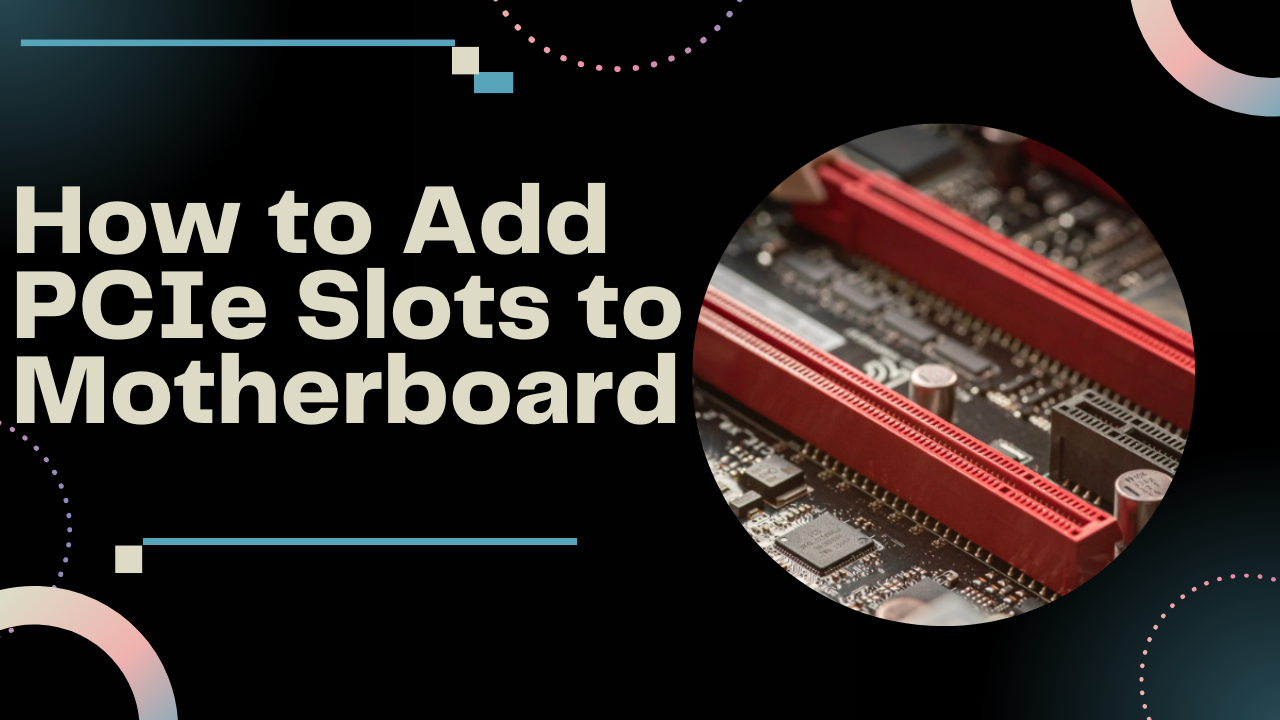



Leave a Reply