Enabling XMP is recommended if both your motherboard and memory support this feature, as it allows your memory to run at its intended clock speeds, maximizing performance. When both components support XMP, it ensures that your RAM runs at its rated speed without any downsides.
By enabling XMP, you can boost FPS performance and improve the overall speed of your system, providing a better gaming experience. XMP profiles are widely popular among high-performance RAM, as they allow the memory to exceed standard DDR industry specifications.
It is important to note that enabling XMP is safe and does not cause any damage to your RAM. Ensure to check your BIOS settings and follow the appropriate steps to enable XMP on your specific motherboard, such as Gigabyte or MSI.
What Is Xmp?
XMP, or Extreme Memory Profile, is a feature that allows you to maximize the performance of your RAM. It is a technology developed by Intel that enables the memory modules to run at their intended clock speeds, ensuring optimal performance.
Xmp Profiles And Their Significance
XMP profiles are pre-configured settings that are stored on the memory module itself. These profiles contain information about the optimal clock speeds, voltage, and timings for the specific RAM module. By enabling XMP, you can easily load these profiles and ensure that your RAM is running at its full potential.
The significance of XMP profiles lies in their ability to unlock the higher clock speeds and tighter timings that may be supported by your RAM module. Without XMP, your RAM will generally run at the default JEDEC specifications, which might not utilize the full capabilities of the module.
Enabling XMP profiles allows you to leverage the manufacturer’s optimized settings, ensuring that your RAM performs at its peak. This can result in improved system responsiveness, faster data transfer rates, and smoother multitasking capabilities.
Explanation Of Xmp’s Role In Ram Performance
XMP plays a crucial role in enhancing your RAM’s performance. By enabling XMP, you unleash the module’s true capabilities and allow it to run at faster clock speeds and tighter timings.
- Increased clock speeds: XMP profiles can overclock the RAM modules, enabling them to run at higher frequencies. This leads to faster data transfer rates, improved system responsiveness, and reduced latency.
- Optimized timings: XMP also adjusts the timings of the RAM modules, ensuring that data is transferred efficiently and accurately. By fine-tuning the timings, XMP minimizes delays and maximizes the overall performance of the RAM.
- Better multitasking: With XMP enabled, your RAM can handle multiple tasks simultaneously without a significant drop in performance. This is particularly beneficial for resource-intensive tasks such as gaming, video editing, and running virtual machines.
Overall, XMP plays a crucial role in optimizing your RAM’s performance. By enabling XMP profiles, you unlock the full potential of your RAM modules, resulting in improved system performance, faster data transfer rates, and enhanced multitasking capabilities.
Benefits Of Enabling Xmp
Enabling XMP can greatly benefit your system’s performance. It allows your memory to operate at its intended clock speeds, maximizing its potential for better overall performance. If your motherboard and memory support XMP, it is recommended to enable this feature.
Improved Performance And Speed
By enabling XMP, you unlock the full potential of your memory, allowing it to run at its intended clock speeds. XMP profiles are pre-configured settings that optimize your RAM’s performance, ensuring it operates at its highest capabilities. This directly translates to improved system performance, faster load times, and smoother multitasking.Maximizing Ram’s Clock Speeds
With XMP enabled, your RAM modules can reach their maximum clock speeds specified by the manufacturer. These higher clock speeds facilitate faster data transfer rates and allow your system to handle demanding tasks with ease. Whether you’re gaming, video editing, or running resource-intensive applications, enabling XMP ensures your RAM is operating at its peak performance.Squeezing Out The Best Performance From Your Memory
Enabling XMP allows you to extract the best possible performance from your memory modules. XMP profiles optimize various timing parameters, voltage, and frequency settings, aligning them with your RAM’s capabilities. This fine-tuning ensures your memory is in sync with other components, optimizing system stability and overall performance. By squeezing out the best performance from your memory, you can unlock the full potential of your system, achieving a seamless and efficient computing experience. In conclusion, enabling XMP on your motherboard and memory provides several benefits, including improved performance, maximized clock speeds, and optimized memory performance. It allows you to harness the full capabilities of your RAM, ensuring a smoother and faster computing experience. Don’t miss out on the advantages XMP brings; make sure to enable it if your hardware supports this feature.Compatibility Of Xmp
When it comes to optimizing the performance of your RAM, enabling XMP (eXtreme Memory Profile) can be a game-changer. XMP is a feature that allows your computer to automatically configure your memory settings to run at its intended clock speeds. This means you can unlock the full potential of your RAM and achieve optimal performance.
Determining If Your Motherboard And Memory Support Xmp
Before you enable XMP, you need to ensure that both your motherboard and memory support this feature. Luckily, most modern motherboards and high-performance RAM modules are equipped with XMP compatibility. Here’s how you can determine if your hardware supports XMP:
- Check your motherboard’s specifications: Refer to the manufacturer’s website or user manual to find information about XMP compatibility. Look for terms such as “XMP support” or “XMP certified”.
- Inspect your RAM modules: Look for labels or stickers on your RAM modules that indicate XMP compatibility. These labels usually mention the supported XMP profiles and clock speeds.
- Consult your computer’s BIOS settings: Access your computer’s BIOS by restarting your system and pressing the designated key (e.g., F2, Del) during startup. Once in the BIOS, navigate to the memory settings section and look for options related to XMP.
Ensuring Xmp Compatibility For Optimal Performance
Enabling XMP is crucial for achieving optimal performance, but it’s equally important to ensure XMP compatibility to avoid any potential issues. Here are a few steps you can take to ensure compatibility:
- Update your motherboard’s BIOS: Keeping your BIOS up to date is essential for ensuring compatibility with the latest XMP profiles. Check your motherboard manufacturer’s website for any available BIOS updates.
- Use compatible RAM: Make sure you’re using RAM modules that are specifically designed to support XMP. Check the product specifications and ensure they are XMP certified.
- Double-check compatibility: Cross-reference the supported XMP profiles of your RAM with the compatible XMP profiles listed in your motherboard’s manual or specifications. It’s important to match the XMP profiles to ensure stable operation.
- Enable XMP in BIOS: Once you have confirmed compatibility, enter your computer’s BIOS and enable XMP. Save the settings and reboot your system for the changes to take effect.
By following these steps, you can ensure that your motherboard and memory are XMP compatible, allowing you to unleash the full potential of your RAM and achieve optimal performance. Remember, enabling XMP is an effective way to boost your system’s speed and enhance your overall computing experience.
How To Enable Xmp
Enabling XMP (Extreme Memory Profile) can significantly boost the performance of your RAM by allowing it to run at the intended clock speeds. This feature proves especially beneficial if your motherboard and memory both support XMP. Follow the step-by-step guide below to enable XMP on your system:
Step-by-step Guide To Enabling Xmp On Your System
- Restart your computer and enter the BIOS/UEFI settings by pressing the designated key (often displayed on the boot screen).
- Navigate to the “Advanced” or “Overclocking” tab using the arrow keys.
- Look for a section related to memory settings or XMP.
- In this section, you should find XMP options or profiles. Select the XMP profile you want to enable by highlighting it.
- Save the changes and exit the BIOS/UEFI settings.
- Your computer will now restart, and the XMP profile will be enabled.
Common Methods And Tools For Enabling Xmp
Enabling XMP can be done through various methods and tools, depending on your motherboard manufacturer. Some of the common methods and tools include:
- BIOS/UEFI Settings: As mentioned in the step-by-step guide, most motherboard manufacturers provide XMP options in the BIOS/UEFI settings. You can access these settings by restarting your computer and pressing the specified key during the boot process.
- Third-Party Software: Certain third-party software, such as CPU-Z and DRAM Calculator, allows you to enable XMP profiles and optimize memory settings with ease. These tools provide comprehensive information about your system’s memory and offer convenient options to enable XMP.
Always make sure to refer to your motherboard’s manual or the manufacturer’s website for specific instructions on enabling XMP based on your system configuration.
Potential Downsides Of Enabling Xmp
Enabling XMP can enhance the performance of your system by allowing your memory to run at its intended clock speeds. This feature is recommended if both your motherboard and memory support XMP, as it can optimize your RAM’s speed and improve overall system performance.
While enabling XMP can provide significant benefits in terms of performance and speed, it is essential to understand that there may be some potential downsides associated with this feature. In this section, we will explore common concerns and misconceptions related to enabling XMP and identify any potential drawbacks or issues that users may encounter.
Addressing Common Concerns And Misconceptions
One common concern among users is the potential for increased power consumption when enabling XMP. However, it is important to note that any increase in power consumption is generally negligible and unlikely to have a significant impact on overall system energy usage. Manufacturers have optimized XMP profiles to ensure efficient power utilization, preventing any excessive energy consumption.
Another misconception is that enabling XMP can lead to system instability or crashes. While it is true that an incorrect configuration of XMP settings can cause stability issues, this is easily avoidable by following the manufacturer’s guidelines and using compatible components. It is important to ensure that both the motherboard and memory modules are XMP-compatible to avoid any compatibility issues.
Identifying Any Potential Drawbacks Or Issues
One potential drawback of enabling XMP is the possibility of voiding the warranty on your system components. Some manufacturers may consider enabling XMP as a form of overclocking, which can void warranty coverage. Therefore, it is crucial to check the warranty terms and conditions of your specific components before enabling XMP.
Additionally, enabling XMP may limit the upgrade possibilities for your system. For instance, if you have plans to add more memory modules in the future, it is important to consider whether these new modules will be compatible with the existing XMP settings. In such cases, you may need to reconfigure the XMP settings or disable XMP altogether to ensure proper system functionality.
Lastly, it is worth noting that not all memory modules may support XMP, especially older or budget options. If your memory modules do not support XMP, enabling this feature will have no effect on their performance. In such cases, it is recommended to consult the manufacturer’s specifications or seek professional advice to optimize your system’s memory performance.
Why Xmp Is Disabled By Default
XMP should be enabled if your motherboard and memory support it. Enabling XMP allows your memory to run at its intended clock speeds, maximizing performance. Don’t miss out on the benefits of XMP if your system is capable.
Understanding The Reasoning Behind This Default Setting
In most cases, XMP (eXtreme Memory Profile) is a valuable feature that allows your RAM to run at its full potential, delivering optimal performance. However, it is important to note that XMP is disabled by default on many motherboards. This default setting might leave you wondering why.
The main reason behind disabling XMP by default is to ensure system stability. When XMP is enabled, it pushes your RAM to its maximum clock speed, which can put additional strain on the system. This could lead to potential instability issues, such as crashes, blue screens, or system freezes.
Manufacturers choose to disable XMP by default to ensure that users have a stable system right out of the box. This is particularly important for users who might not be familiar with overclocking or tweaking their hardware settings.
Examining The Implications Of Enabling Or Disabling Xmp By Default
Enabling or disabling XMP by default has its own implications, which are worth considering before making a decision.
If XMP is disabled by default, it means that your RAM is running at its base frequency, which is usually lower than its maximum potential. This might result in suboptimal performance, particularly if you have high-performance RAM modules.
On the other hand, enabling XMP by default allows your RAM to run at its intended clock speeds, maximizing its performance potential. This can result in improved overall system performance and better gaming experiences, especially for memory-intensive applications.
However, it’s important to keep in mind that enabling XMP also increases the risk of system instability. If your system is not properly cooled or if your RAM modules are not capable of handling the increased clock speeds, you may experience crashes or other performance issues.
In conclusion, while enabling XMP can unlock the full potential of your RAM, it comes with a potential trade-off in terms of system stability. As a user, it’s crucial to assess your specific system configuration, including cooling solutions and the quality of your RAM modules, before deciding whether to enable XMP or stick with the default settings.

Credit: www.amazon.com
Frequently Asked Questions On Should Xmp Be Enabled
Is It Good To Enable Xmp?
Enabling XMP is good if both your motherboard and memory support it. It allows your memory to run at its intended clock speeds, maximizing performance. Enabling XMP is safe and can improve overall system and gaming performance. XMP profiles are widely used and can be enabled in BIOS settings.
Does Xmp Improve Performance?
Enabling XMP improves performance by allowing the memory to run at its intended clock speeds. By doing so, you can maximize the performance of your system, resulting in a better gaming experience. XMP is safe to enable and is commonly used for high-performance RAM.
Is It Good To Disable Xmp?
Disabling XMP is not recommended as it can limit the performance of your memory. Enabling XMP allows your memory to run at its intended clock speeds, maximizing performance.
Should I Enable Xmp On My Motherboard?
Enabling XMP can significantly improve the performance of your memory. It allows your RAM to run at its intended clock speeds, squeezing out the best performance. If your motherboard and memory support XMP, it is recommended to enable this feature.
Conclusion
Enabling XMP can greatly enhance your system’s performance by allowing your memory to run at its intended clock speeds. This means you can extract the maximum potential of your RAM and enjoy a smoother and faster computing experience. XMP is a safe and effective feature that optimizes your system’s performance without any drawbacks.
So, if your motherboard and memory support XMP, it’s definitely worth enabling it to boost your overall system performance. Get the most out of your RAM and take your computing experience to the next level with XMP.

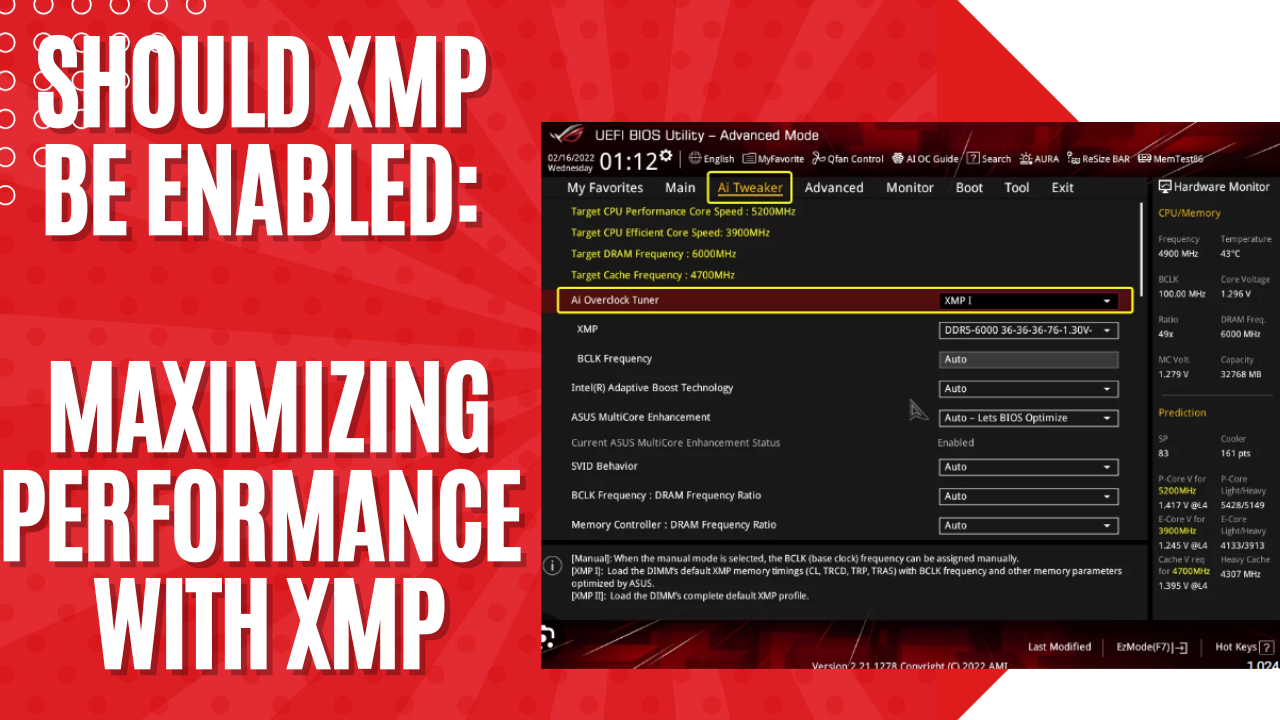



Leave a Reply