To monitor EC2 memory usage, go to the CloudWatch dashboard in your AWS console and click on Metrics. From there, you’ll be able to access the CWAgent card and track memory utilization.
By creating a custom CloudWatch metric using your own monitoring scripts, you can effectively monitor memory usage on your instances. This allows you to stay informed about resource allocation and ensure optimal performance. With CloudWatch’s comprehensive monitoring capabilities, you can proactively identify and address any memory-related issues that may occur, leading to a more reliable and efficient EC2 environment.
Understanding Ec2 Memory Usage
To effectively monitor EC2 memory usage, you can create a custom CloudWatch metric using your own monitoring scripts on your instances. By doing this, you can keep track of your memory utilization and ensure optimal performance.
Introduction To Ec2 Memory Usage
Understanding EC2 memory usage is crucial for maintaining the performance and stability of your Amazon Web Services (AWS) infrastructure. EC2, or Elastic Compute Cloud, is a popular cloud computing service provided by AWS that allows users to deploy and manage virtual servers in the cloud. Memory, or RAM (Random Access Memory), is a vital resource for EC2 instances as it directly impacts the performance and efficiency of applications running on these instances. In this blog post, we will explore the importance of monitoring EC2 memory usage, the impact of high or low memory usage on performance, and how you can ensure optimal memory utilization for your EC2 instances.
Importance Of Monitoring Ec2 Memory
Monitoring EC2 memory is essential for proactively detecting and resolving any issues related to resource constraints. By monitoring memory usage, you can identify potential bottlenecks, optimize resource allocation, and prevent performance degradation or system failures. Some key benefits of monitoring EC2 memory include:
- Improved performance: Monitoring memory usage allows you to identify instances with high or low memory usage, enabling you to optimize resource allocation and ensure optimal application performance.
- Cost optimization: By monitoring memory usage, you can identify instances that are over or underutilized and right-size them accordingly, helping you optimize costs by avoiding unnecessary resource allocation.
- Capacity planning: Monitoring memory usage provides insights into usage patterns and trends, allowing you to plan and scale your infrastructure efficiently based on projected resource requirements.
- Issue detection and resolution: By monitoring memory usage, you can proactively detect issues such as memory leaks or spikes, leading to faster troubleshooting and resolution before they impact application performance or availability.
Impact Of High Or Low Memory Usage On Performance
Both high and low memory usage can have significant impacts on the performance and stability of your EC2 instances. Understanding these impacts helps you effectively manage and optimize memory utilization. Here’s a closer look at how high and low memory usage affect system performance:
| High memory usage | Low memory usage |
|---|---|
| 1. Reduced performance: Instances with high memory usage may experience slower response times, increased latency, and overall degraded performance as the system struggles to handle the excessive memory load. | 1. Underutilization: Instances with low memory usage indicate that resources are not fully utilized, resulting in inefficient allocation and potentially wasted resources. |
| 2. Increased risk of crashes: High memory usage can lead to out-of-memory errors, which may cause applications or even the entire system to crash, resulting in downtime and service interruptions. | 2. Insufficient resources: Instances with low memory usage may not have enough resources to handle peak workloads or concurrent user requests, leading to performance bottlenecks and potential system instability. |
| 3. Scalability issues: High memory usage can limit your ability to scale horizontally by adding additional instances since the constrained memory resources can bottleneck the overall system performance. | 3. Inefficient resource allocation: Low memory usage indicates that resources are not allocated optimally, potentially resulting in underperforming applications and increased costs due to unused resources. |
Tools And Techniques For Monitoring Ec2 Memory Usage
When it comes to monitoring EC2 memory usage, there are several tools and techniques you can utilize to ensure optimal performance and prevent any downtime. In this article, we will explore the various options available for monitoring EC2 memory usage using the powerful Amazon CloudWatch service. By configuring custom metrics, setting up alarms, and leveraging CloudWatch Logs, you can effectively monitor and manage the memory utilization of your EC2 instances.
Overview Of Cloudwatch
To begin monitoring EC2 memory usage, it is essential to have an understanding of Amazon CloudWatch. CloudWatch is a comprehensive monitoring and observability service provided by Amazon Web Services (AWS). It enables you to collect and track metrics, collect and monitor log files, and set alarms. CloudWatch provides real-time insights into the performance and operational health of your EC2 instances.
Configuring Custom Cloudwatch Memory Metrics
One of the key features of CloudWatch is the ability to configure custom metrics. By creating custom metrics, you can fine-tune the monitoring of memory usage on your EC2 instances. To set up custom metrics for memory usage, you can use your own monitoring scripts on your EC2 instances. These scripts can extract memory usage data and send it to CloudWatch, where it will be stored and made available for analysis and visualization.
Setting Up Alarms For High/low Memory Usage
Another crucial aspect of monitoring EC2 memory usage is setting up alarms. Alarms allow you to define thresholds for memory utilization and receive notifications when these thresholds are breached. With CloudWatch, you can easily create alarms based on memory metrics and specify actions to be taken when alarms are triggered. This proactive approach ensures that you are immediately alerted to any high or low memory usage situations and can promptly take necessary actions to optimize your EC2 instances.
Using Cloudwatch Logs For Monitoring Memory Usage
In addition to metrics and alarms, CloudWatch Logs can be leveraged to further enhance your monitoring of EC2 memory usage. CloudWatch Logs allow you to capture and store logs from your EC2 instances, including logs related to memory usage. By configuring the CloudWatch Agent on your instances, you can stream memory logs to CloudWatch Logs. This enables you to have a centralized location for monitoring and analyzing memory usage logs, making it easier to identify trends, troubleshoot issues, and optimize resource allocation.
Step-by-step Guide For Monitoring Ec2 Memory Usage
Monitoring EC2 memory usage is crucial for optimizing the performance and reliability of your EC2 instances. By tracking memory metrics, you can identify and resolve potential issues before they impact your applications. In this step-by-step guide, we will walk you through the process of monitoring EC2 memory usage using CloudWatch. Follow these steps to get accurate insights into your EC2 instances’ memory utilization:
Creating An Iam Role With Necessary Permissions
Before you can start monitoring EC2 memory usage with CloudWatch, you need to create an IAM role with the necessary permissions. This role will allow CloudWatch to collect metrics and monitor memory utilization for your EC2 instances. Follow these steps to create the IAM role:
- Log in to your AWS console and navigate to the IAM service.
- Click on “Roles” in the left sidebar and then click on “Create role”.
- Select the type of trusted entity as “AWS service” and choose “EC2” as the service that will use this role.
- For permissions, search for and select the “CloudWatchAgentServerPolicy” policy.
- Proceed to the next steps and provide a meaningful name and description for the role.
- Review the details and click on “Create role” to create the IAM role.
Installing And Configuring Cloudwatch Agent
Once you have created the IAM role, the next step is to install and configure the CloudWatch Agent on your EC2 instance. The CloudWatch Agent is responsible for collecting memory metrics and sending them to CloudWatch for monitoring. Follow these steps to install and configure the CloudWatch Agent:
- Log in to your EC2 instance via SSH or RDP.
- Download and install the CloudWatch Agent on your EC2 instance.
- Create a configuration file for the CloudWatch Agent, specifying the memory metrics you want to monitor.
- Configure the CloudWatch Agent to use the IAM role you created in the previous step.
- Start the CloudWatch Agent to begin collecting memory metrics.
Setting Up The Cloudwatch Agent To Monitor Memory Metrics
Now that you have installed and configured the CloudWatch Agent, it’s time to set it up to monitor memory metrics for your EC2 instance. Follow these steps to configure the CloudWatch Agent:
- Log in to the AWS Management Console and navigate to the EC2 service.
- Select your EC2 instance and click on “Actions”.
- Navigate to “Monitor and troubleshoot” and click on “Monitoring” to access the CloudWatch dashboard for your EC2 instance.
- Click on “Metrics” in the left sidebar to view the available metrics.
- Look for the CWAgent card and click on it to see the memory utilization metric.
Checking Memory Usage In The Cloudwatch Dashboard
Finally, it’s time to check the memory usage of your EC2 instance in the CloudWatch dashboard. Follow these steps to view the memory utilization metric:
- Go to the CloudWatch dashboard in your AWS console and click on “Metrics”.
- Look for the CWAgent card and click on it to see the memory utilization metric.
- You can customize the time range and granularity of the metric data for analysis.
- Use the graphs and data provided by CloudWatch to monitor your EC2 instance’s memory usage and make data-driven decisions for optimization.
By following this step-by-step guide, you can effectively monitor EC2 memory usage using CloudWatch, ensuring optimal performance and stability for your EC2 instances.
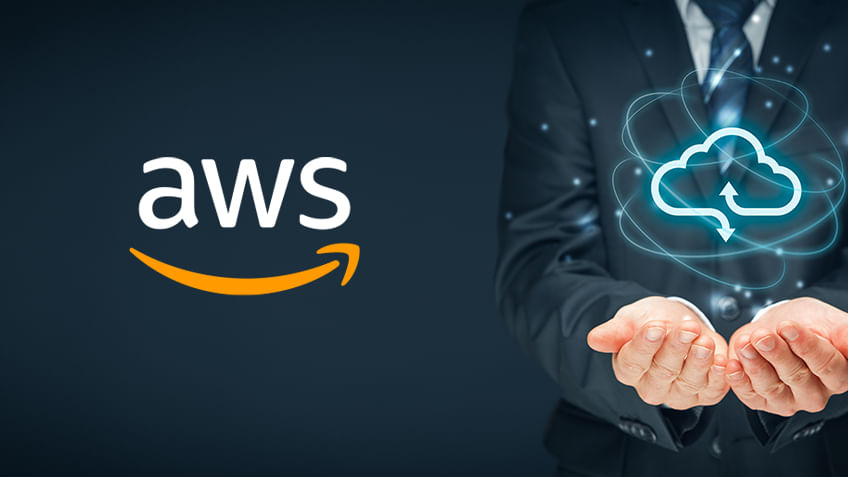
Credit: www.simplilearn.com
Troubleshooting Common Issues With Ec2 Memory Monitoring
Monitoring the memory usage of your EC2 instances is crucial for ensuring optimal performance and preventing potential issues. However, there are common issues that you may come across when monitoring EC2 memory usage. In this section, we will discuss some of these issues and how to troubleshoot them effectively.
Identifying And Resolving Memory Leaks
Memory leaks can occur when a process or application fails to release memory that it no longer needs. This can lead to a gradual increase in memory usage, eventually causing performance issues and potentially crashing the system. To identify and resolve memory leaks in your EC2 instances, follow these steps:
- Use system monitoring tools like CloudWatch to track the memory utilization over time. Look for sudden spikes or consistently high memory usage.
- Monitor system logs for any error messages related to memory exhaustion.
- Identify the process or application that is causing the memory leak. You can use tools like top or htop to view the memory utilization of different processes.
- Once you have identified the source of the memory leak, take necessary actions to resolve it. This may include optimizing the code, releasing unused memory, or implementing more efficient memory management techniques.
- Continuously monitor the memory utilization after applying the fixes to ensure that the memory leak has been resolved.
Analyzing And Troubleshooting High Memory Usage
In some cases, you may experience high memory usage in your EC2 instances without any specific memory leaks. To analyze and troubleshoot high memory usage, consider the following steps:
- Monitor the system and application logs for any error messages related to memory issues.
- Review the configuration and settings of your applications to ensure they are properly optimized for memory usage.
- Identify any unnecessary processes or services that are running and consuming significant memory. You can use tools like top or htop to view the memory utilization of different processes.
- Consider scaling your EC2 instance vertically or horizontally to allocate additional memory resources if necessary.
- Implement caching and optimization techniques to reduce memory usage and improve performance.
Resolving Low Memory Issues
If you encounter low memory issues in your EC2 instances, there are several steps you can take to resolve them:
- Monitor the system logs for any error messages related to low memory.
- Review the memory utilization of different processes using tools like top or htop. Identify any processes that are consuming excessive memory.
- Optimize your applications and services to reduce memory usage. This may include optimizing code, reducing unnecessary data caching, or implementing more efficient algorithms.
- Consider scaling your EC2 instances vertically or horizontally to allocate more memory resources.
Troubleshooting Cloudwatch Agent Installation Or Configuration Problems
If you are facing issues with the installation or configuration of the CloudWatch agent, follow these steps to troubleshoot:
- Verify that you have the necessary permissions to install and configure the CloudWatch agent on your EC2 instances.
- Check if the agent is installed correctly on your instances. You can use the command line interface or the CloudWatch console to check the status of the agent.
- If the agent is not installed or running, reinstall it using the appropriate installation method for your operating system.
- Review the agent configuration file to ensure that it is correctly configured with the necessary metrics and settings.
- If you are still experiencing issues, check the CloudWatch agent logs for any error messages or warnings that may provide insights into the problem.
By following these troubleshooting steps, you can effectively resolve common issues related to EC2 memory monitoring and ensure the optimal performance of your AWS infrastructure.
Best Practices For Optimizing Ec2 Memory Usage
Learn how to effectively monitor EC2 memory usage with these best practices. From creating custom Cloudwatch metrics to utilizing monitoring scripts, you’ll be able to ensure optimal memory utilization for your instances.
Proper Instance Sizing For Memory-intensive Workloads
One of the first steps to optimize EC2 memory usage is to ensure that your instances are properly sized for memory-intensive workloads. Choosing the right instance type with an appropriate amount of memory is crucial for maintaining optimal performance and avoiding any memory bottlenecks.
Before provisioning instances, assess your application’s memory requirements and consider the workload patterns. Analyze the memory utilization of your current workload or do load testing to estimate future demand. This will help you determine the appropriate instance size that can efficiently handle your application’s memory requirements.
Implementing Efficient Memory Management Techniques
Efficient memory management is essential to optimize EC2 memory usage. There are several techniques you can implement:
- Use lightweight services: Minimize the memory footprint by choosing lightweight services or processes for your application. Remove unnecessary dependencies and make sure your application is not utilizing more memory than required.
- Optimize data structures: Choose memory-efficient data structures and algorithms to minimize memory consumption. Avoid large data structures when small ones can achieve the same result.
- Properly handle memory leaks: Identify and fix memory leaks in your application code. Memory leaks can gradually consume memory, leading to performance degradation and potential out-of-memory errors.
Utilizing Caching Mechanisms To Reduce Memory Usage
Implementing caching mechanisms can significantly reduce memory usage and improve overall performance. Caching stores frequently accessed data in memory, eliminating the need to fetch data from disk or remote servers.
Consider using solutions like Amazon ElastiCache, which provides an in-memory cache service that can be seamlessly integrated with EC2 instances. By caching frequently accessed data, you can reduce the load on your application’s memory and improve response times.
Regularly Monitoring And Optimizing Memory Usage
Monitoring and optimizing memory usage is an ongoing process that should be regularly performed to ensure optimal performance. It involves:
- Setting up CloudWatch alarms: Configure CloudWatch alarms to notify you when memory utilization exceeds certain thresholds. This proactive approach allows you to identify and address memory issues before they impact your application’s performance.
- Analyzing memory metrics: Regularly analyze memory metrics in CloudWatch, such as memory utilization, swap usage, and page faults. This helps you identify trends, understand resource utilization patterns, and make informed decisions for optimization.
- Optimizing system configurations: Fine-tune system configurations, such as kernel parameters and swap settings, based on your application’s memory requirements. This can help improve memory utilization and avoid unnecessary memory bottlenecks.
Frequently Asked Questions For How To Monitor Ec2 Memory Usage
How Do I Monitor Ram In Ec2 Instances?
To monitor RAM in EC2 instances, go to the CloudWatch dashboard in your AWS console. Click on Metrics and look for the CWAgent card. You can also create a custom CloudWatch metric using your own monitoring scripts on your instances.
This will allow you to track memory usage effectively.
How Much Memory Does Aws Ec2 Have?
AWS EC2 offers different instance types with varying memory capacities. The amount of memory ranges from as low as 1 GB to as high as 24 TB, depending on the specific EC2 instance type you choose.
What Can We Use To Monitor Cpu Utilization Of An Ec2 Instance?
To monitor CPU utilization of an EC2 instance, you can use Amazon CloudWatch. Simply go to the CloudWatch dashboard in your AWS console and click on Metrics. Look for the CWAgent card to view real-time CPU utilization data.
What Happens When Ec2 Runs Out Of Memory?
If EC2 runs out of memory, the kernel doesn’t have enough memory to run, and other processes are terminated to free memory. To monitor memory usage, you can create a custom Cloudwatch metric using your own monitoring scripts on your instances.
Conclusion
To effectively monitor EC2 memory usage, there are several key steps you can follow. First, ensure you have the CloudWatch agent installed correctly and configured on your instance. Next, create custom CloudWatch metrics using your own monitoring scripts. This will allow you to track memory usage and receive alerts when thresholds are exceeded.
Remember to regularly check the CloudWatch dashboard for insights and adjust your monitoring settings as needed. By implementing these practices, you can proactively manage your EC2 memory usage and optimize performance.

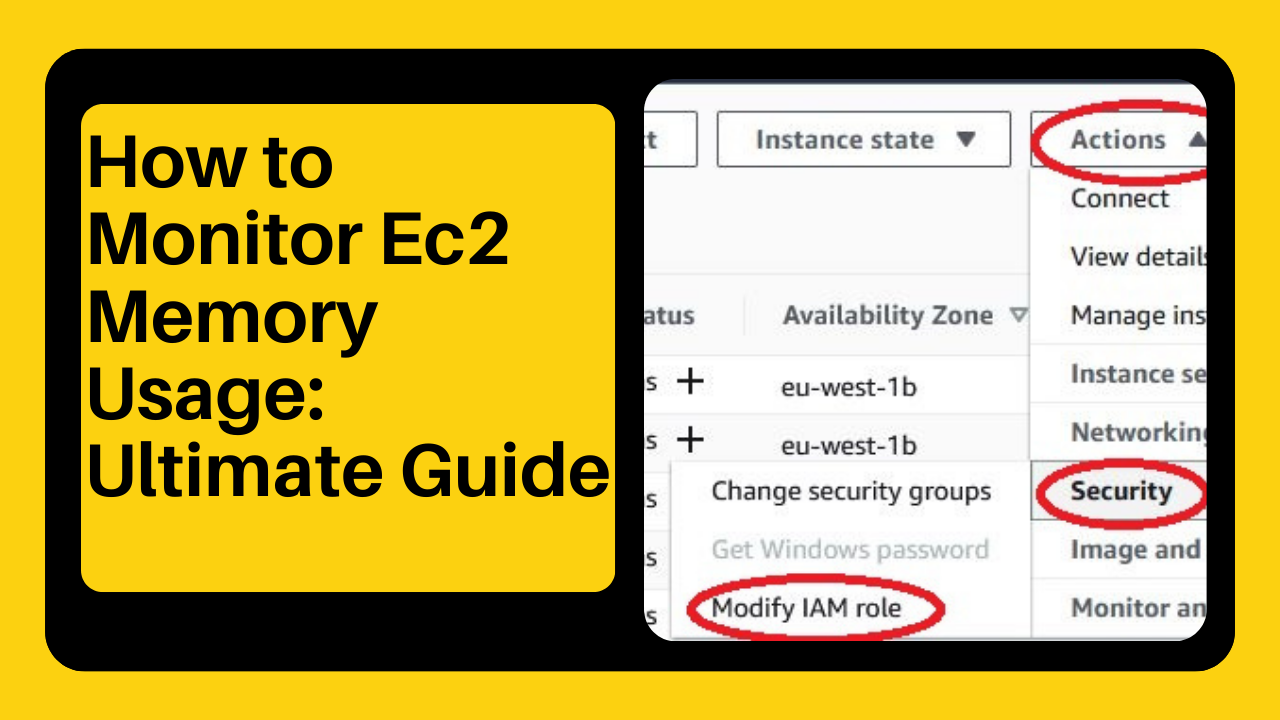



Leave a Reply